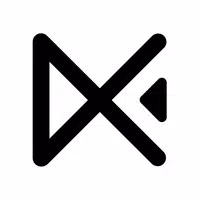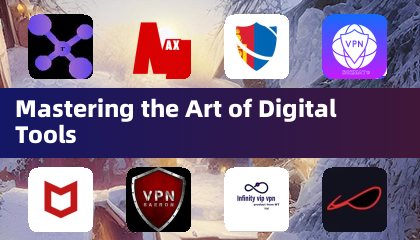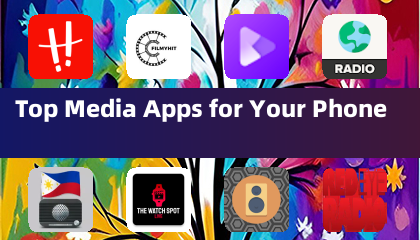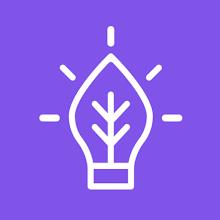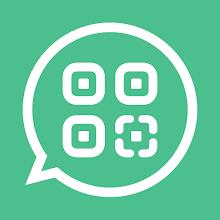Application Description
Experience seamless media casting like never before with the latest version of Avia Media Player (Chromecast). The update brings a host of new features, allowing users to cast their favorite media to Apple TV, Roku, and WebOS devices, in addition to the trusted Chromecast support. Version 7.2 introduces an updated user interface designed for easier navigation and a more responsive experience, complete with new icons that enhance the overall look and feel of the app. Enjoy full playback control from your phone or tablet, display music album artwork and artist images on your TV screen, and effortlessly share your photos, videos, and music across various devices. By following a few simple tips, you can maximize your Avia experience and enjoy a truly hassle-free media streaming journey.
Features of Avia Media Player (Chromecast):
⭐ Updated User Interface: Avia Media Player (Chromecast) now features a revamped user interface that enhances user experience with simpler navigation and a smoother response, making it a breeze to access your media content.
⭐ Casting to Multiple Devices: Beyond its robust Chromecast support, Avia extends its casting capabilities to Apple TV, Roku, and WebOS-enabled TVs, giving you more flexibility to enjoy your media on a variety of screens.
⭐ Improved Stability: The latest update of Avia ensures improved stability and compatibility with the latest Google Chromecast software, guaranteeing a seamless and reliable casting experience every time.
⭐ Full Playback Control: Take complete control of your media playback from your phone or tablet. Avia allows you to manage and customize your media experience while casting to different devices effortlessly.
Tips for Users:
⭐ Install Avia for Roku: To cast to Roku devices, it's crucial to install the Avia for Roku channel, which will appear on your Roku screen. This step is essential for seamless casting to Roku devices.
⭐ Same Wi-Fi Network: For smooth casting, ensure that both your Android device and the device you want to cast to, such as Chromecast or Apple TV, are connected to the same Wi-Fi network.
⭐ UPnP/DLNA Serving: When accessing media from other devices using Avia, ensure that UPnP/DLNA serving is enabled on those devices. This is key to establishing a connection and streaming your media successfully.
Conclusion:
With its updated user interface, expanded casting options, and enhanced stability, Avia Media Player (Chromecast) stands out as a comprehensive solution for casting media to various devices. By leveraging the tips provided, users can fully harness Avia's capabilities and enjoy a seamless, hassle-free media streaming experience. Upgrade to Avia Media Player (Chromecast) today and take your media playback to new heights.
Tools



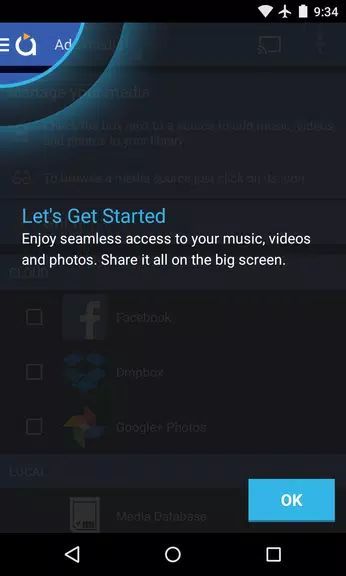
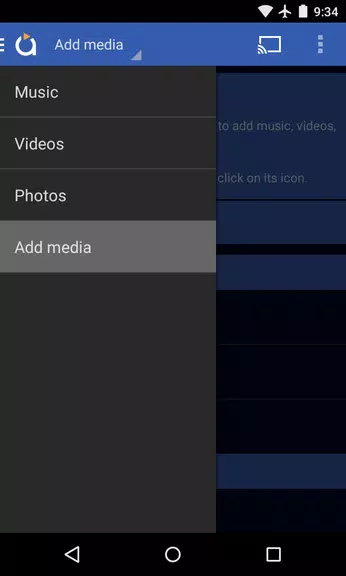
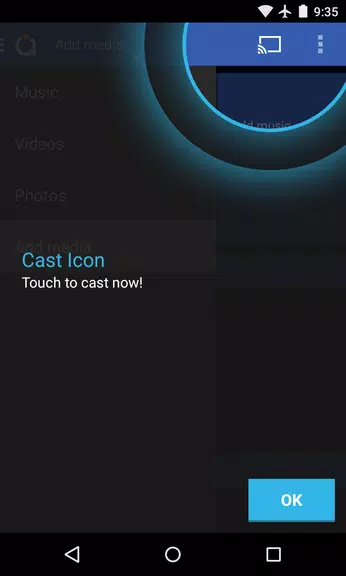
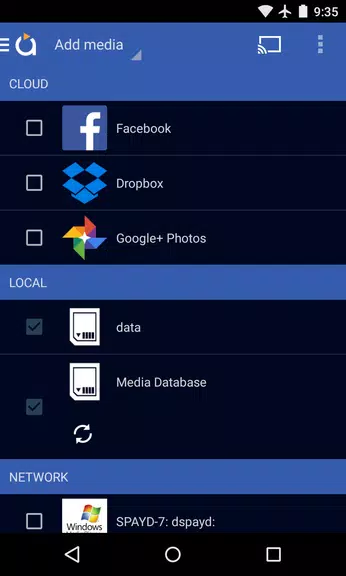
 Application Description
Application Description  Apps like Avia Media Player (Chromecast)
Apps like Avia Media Player (Chromecast)