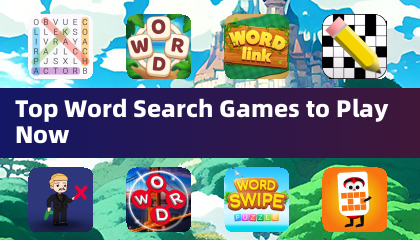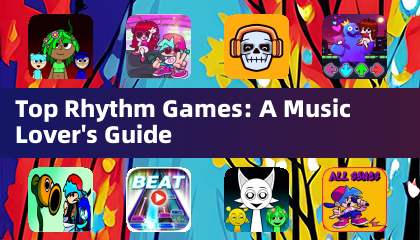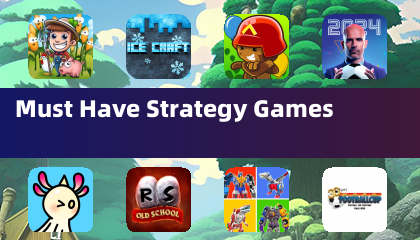Even after many years, Minecraft remains a leader in the sandbox gaming world. With its endless journeys, dynamic world generation, and robust support for multiplayer, the game offers limitless opportunities for creativity. Let's dive into the first steps you need to take to start your Minecraft adventure.
Table of Contents
- Creating a Minecraft Account
- How to Start Your Journey
- PC (Windows, macOS, Linux)
- Xbox and PlayStation
- Mobile Devices (iOS, Android)
- How to Exit Minecraft
Creating a Minecraft Account
To begin your Minecraft journey, you'll need to create a Microsoft account. Head to the official Minecraft website, and locate the "Sign In" button in the top right corner. Click it, and you'll be prompted to create a new account. Enter your email address and set a strong password. Next, choose a unique username; if it's already taken, the system will suggest alternatives.
After filling in your details, confirm your email address by entering the code sent to you. If you don't see the email, check your spam folder. Once verified, your profile is created and linked to your Microsoft account. If you haven't purchased the game yet, now's the time to do so. Navigate to the store on the website, select your preferred version, and follow the instructions to complete your purchase.
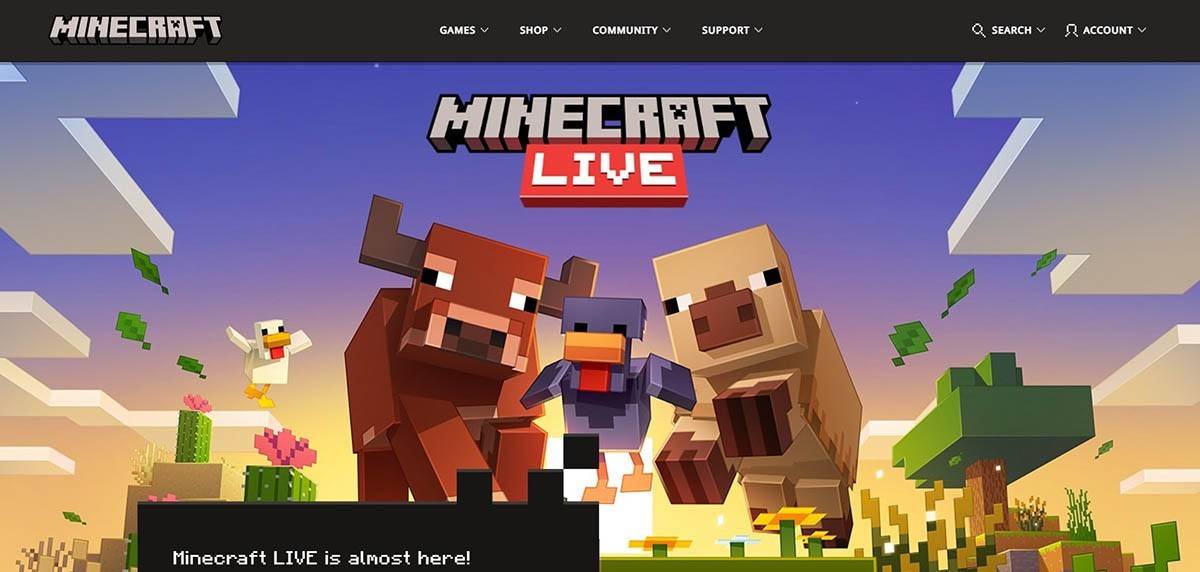 Image: minecraft.net
Image: minecraft.net
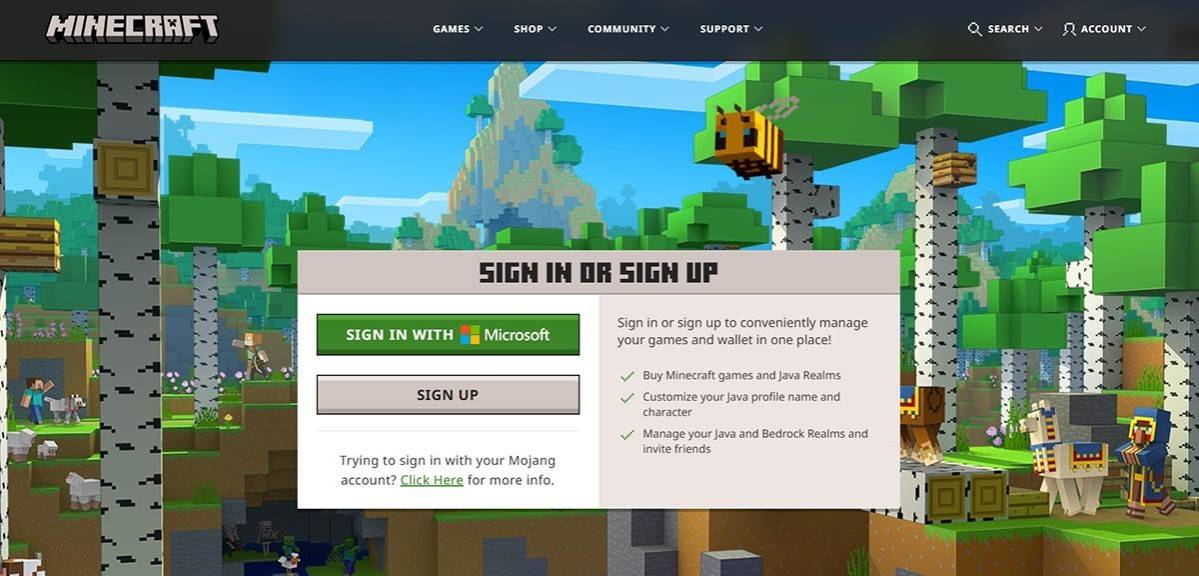 Image: minecraft.net
Image: minecraft.net
How to Start Your Journey
PC (Windows, macOS, Linux)
For PC players, Minecraft offers two main versions: Java Edition and Bedrock Edition. Java Edition, compatible with Windows, macOS, and Linux, can be downloaded from the official Minecraft website. Install the launcher, log in with your Microsoft or Mojang account, and choose the version you want to play.
Upon your first launch, you'll be asked to log in with your Microsoft account. If you're playing solo, click "Create New World" and choose your game mode: "Survival" for a classic experience or "Creative" for unlimited resources.
For multiplayer, head to the "Play" section, then the "Servers" tab. You can join a public server or enter a private server's IP address if you have an invitation. To play with friends in the same world, create or load a world, go to settings, and enable multiplayer.
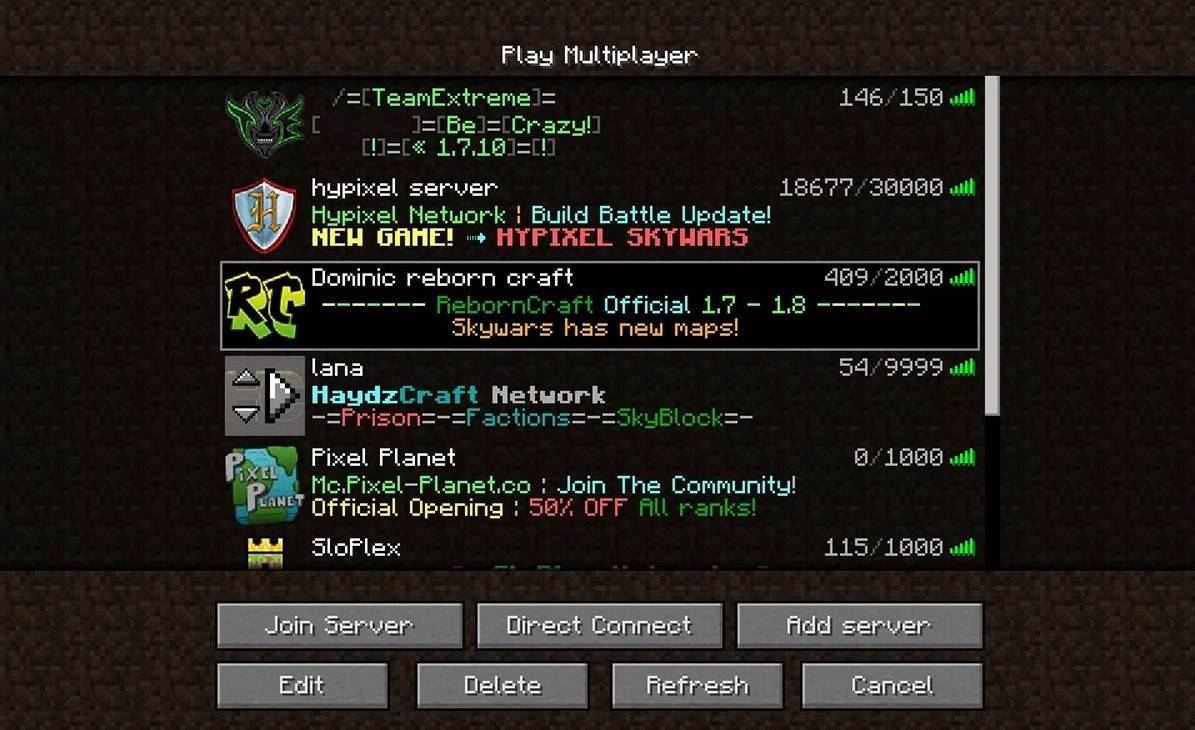 Image: aiophotoz.com
Image: aiophotoz.com
Xbox and PlayStation
On Xbox consoles (Xbox 360, Xbox One, Xbox Series X/S), download Minecraft from the Microsoft Store. Launch it from your home screen and log in with your Microsoft account to sync achievements and purchases.
PlayStation users (PS3, PS4, PS5) can purchase and download Minecraft through the PlayStation Store. Launch from the home screen and log in with your Microsoft account to enjoy cross-platform play.
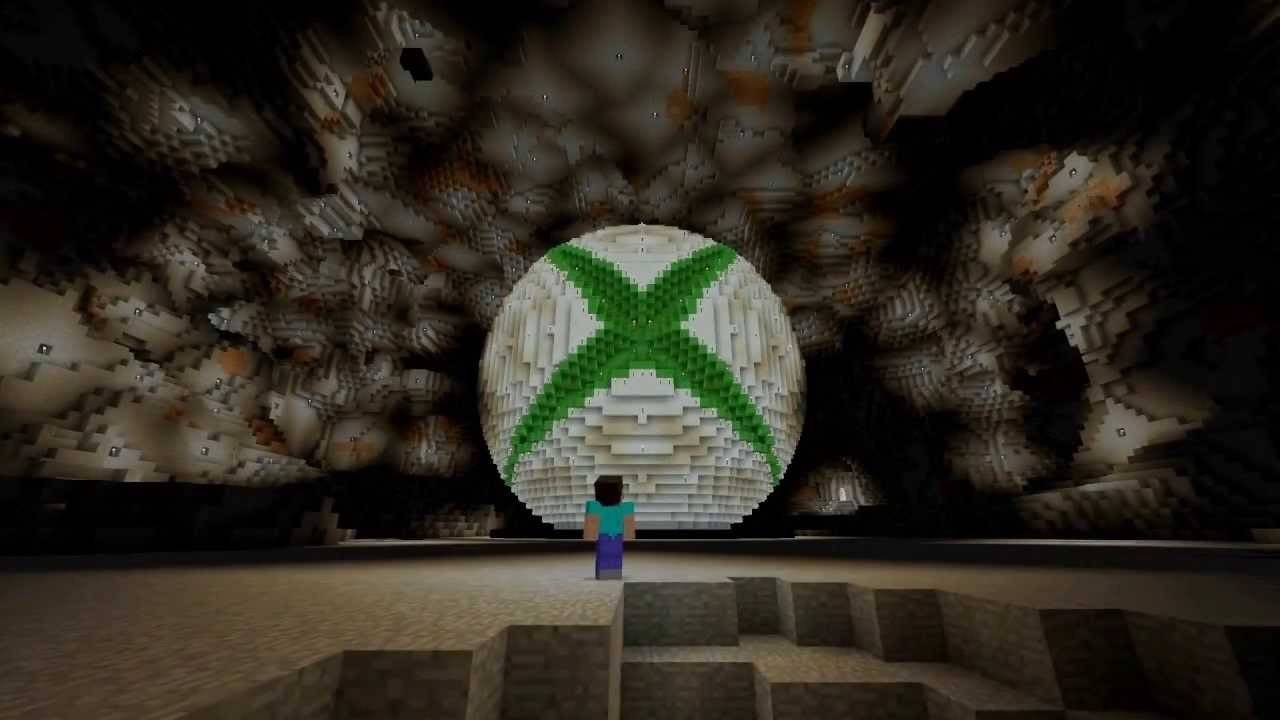 Image: youtube.com
Image: youtube.com
Mobile Devices (iOS, Android)
For mobile gaming, purchase Minecraft from the App Store for iOS or Google Play for Android. After installation, log in with your Microsoft account. The mobile version supports cross-platform play, letting you join friends on different devices.
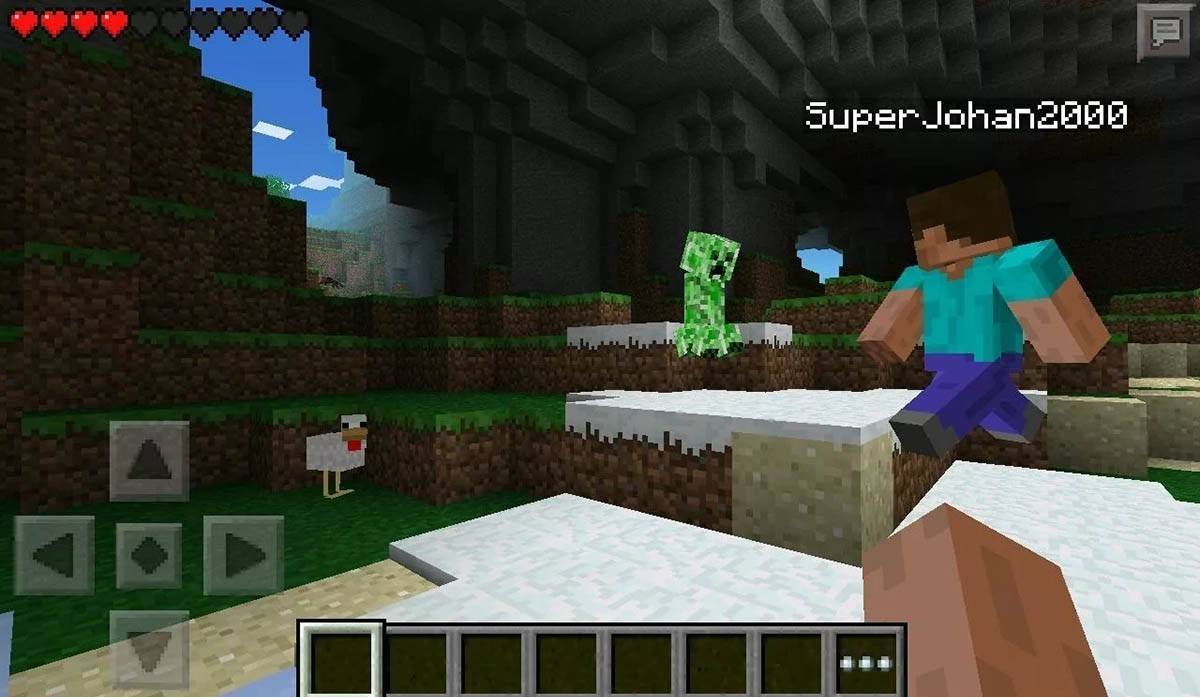 Image: storage.googleapis.com
Image: storage.googleapis.com
It's worth noting that Bedrock Edition supports cross-platform play across all mentioned devices, allowing for seamless cooperative gameplay. Java Edition, however, is limited to PC and does not support cross-platform play.
How to Exit Minecraft
Exiting Minecraft is straightforward across platforms. On PC, press the Esc key to access the game menu and click "Save and Quit." This returns you to the main menu; close the program to exit completely.
On consoles, use the gamepad to open the pause menu, select "Save and Quit," and then exit through the console's home menu by pressing the "Home" button, selecting the game, and choosing to exit.
For mobile devices, the "Save and Quit" option is found in the game menu. To fully close the app, use your device's system menu. On Android, swipe up from the bottom to access running apps and close Minecraft. On iOS, double-tap the "Home" button or swipe up to close the app.
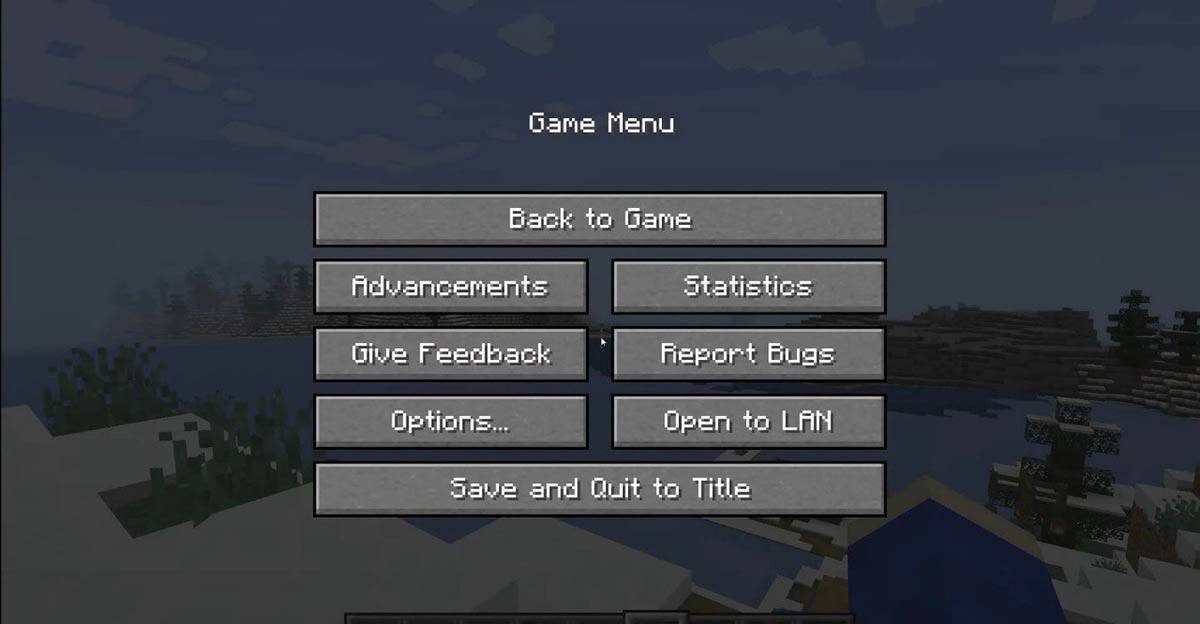 Image: tlauncher.org
Image: tlauncher.org
With these basics covered, you're all set to embark on your Minecraft adventure across any device. Enjoy your solo explorations and cooperative play in the vast, blocky world of Minecraft!

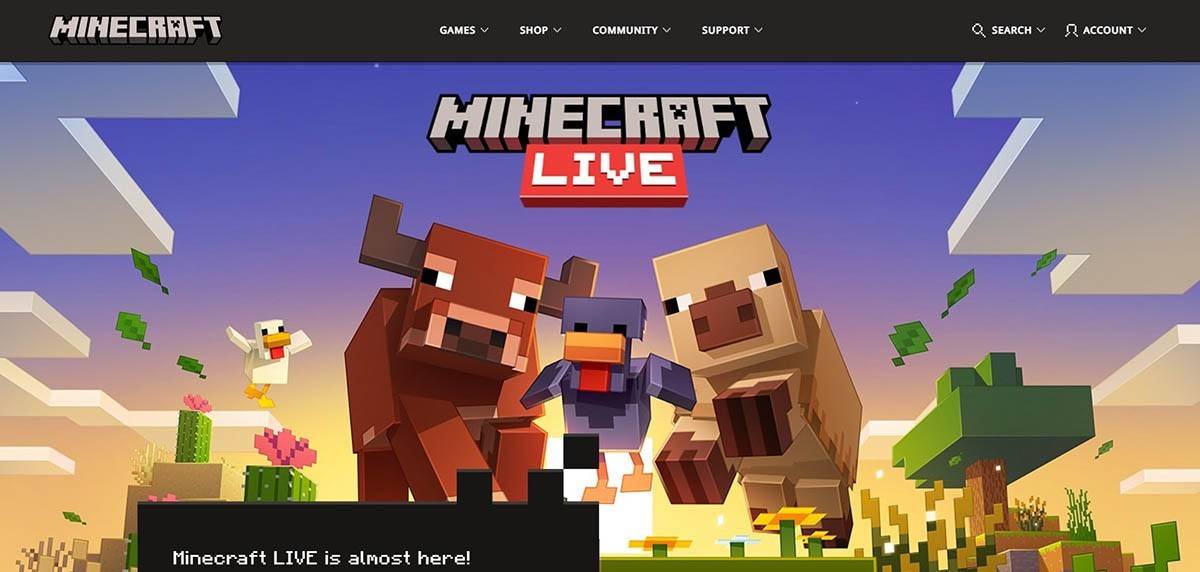 Image: minecraft.net
Image: minecraft.net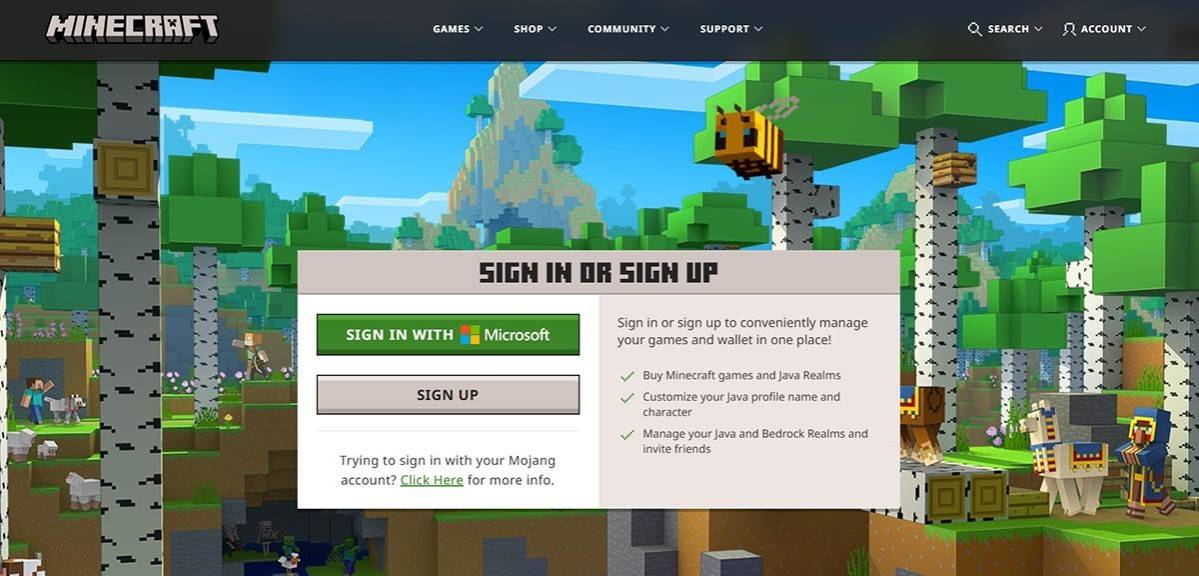 Image: minecraft.net
Image: minecraft.net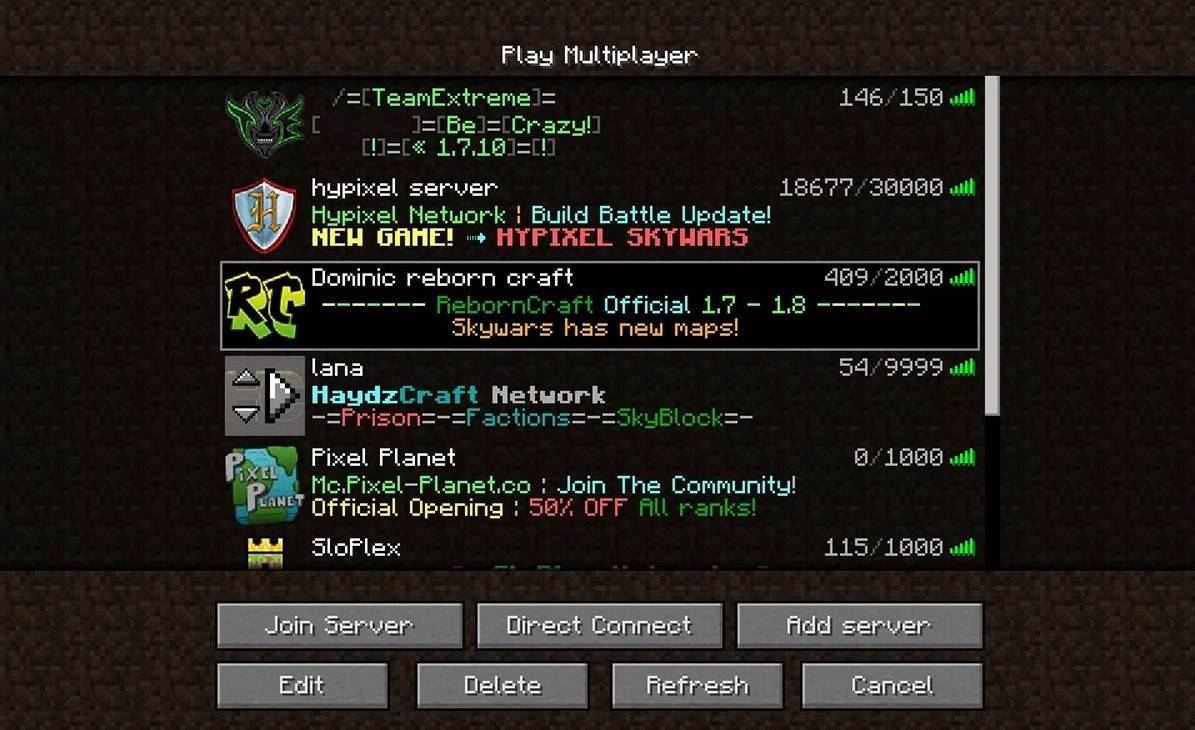 Image: aiophotoz.com
Image: aiophotoz.com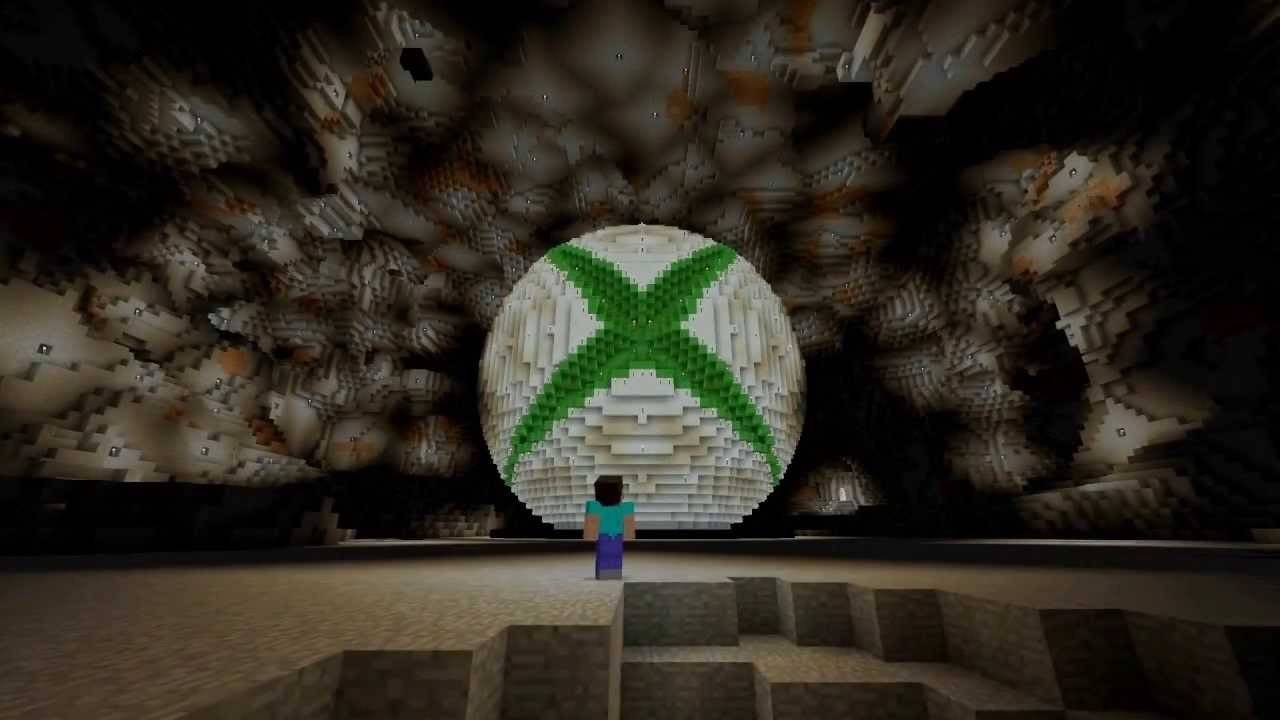 Image: youtube.com
Image: youtube.com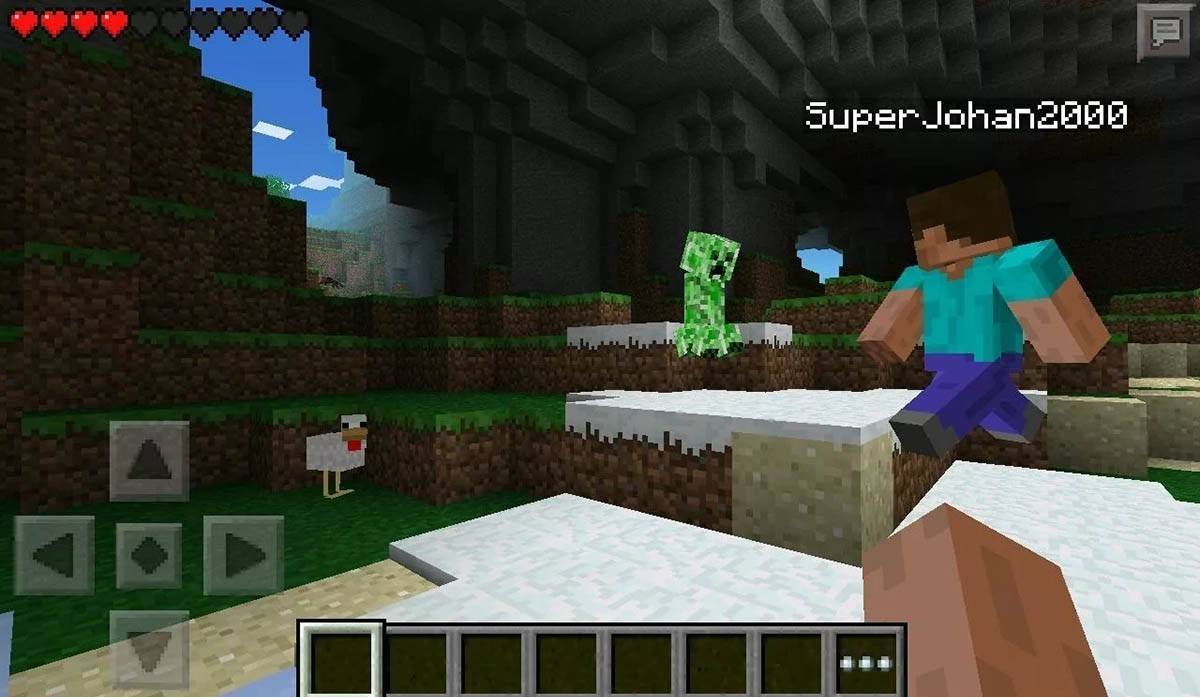 Image: storage.googleapis.com
Image: storage.googleapis.com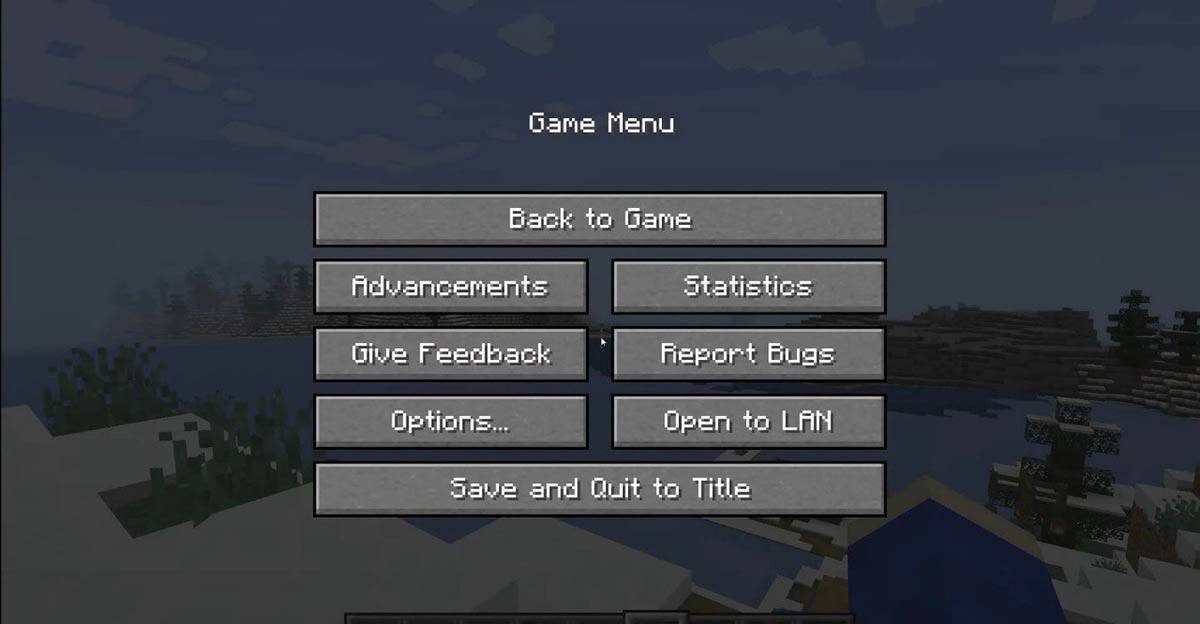 Image: tlauncher.org
Image: tlauncher.org LATEST ARTICLES
LATEST ARTICLES