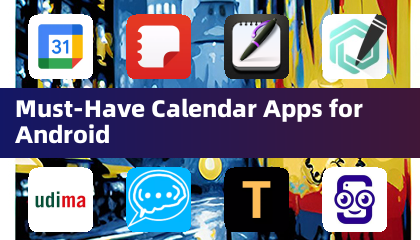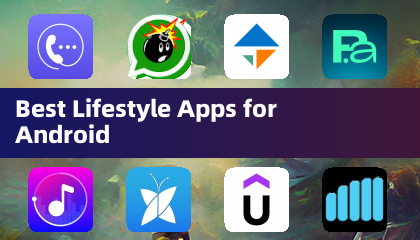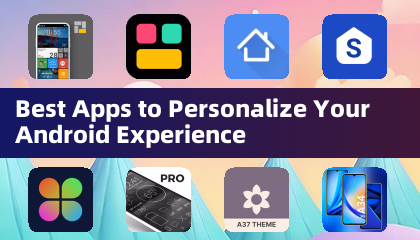Quick Links
The Steam Deck, a powerful handheld gaming PC, offers unparalleled customization. With EmuDeck, you can transform it into a retro gaming powerhouse, perfectly capable of running classic Game Boy titles. Even though these games are older, their charm and innovative designs still shine. This guide walks you through installing EmuDeck and enjoying your Game Boy collection on the Steam Deck.
Updated January 13, 2024, by Michael Llewellyn: While the Game Boy doesn't demand significant processing power on the Steam Deck, optimal emulation requires Decky Loader and the Power Tools plugin for fine-tuned control over system resources. This updated guide includes installation and restoration steps for Decky Loader, ensuring a smooth experience even after Steam Deck updates.
Before Installing EmuDeck
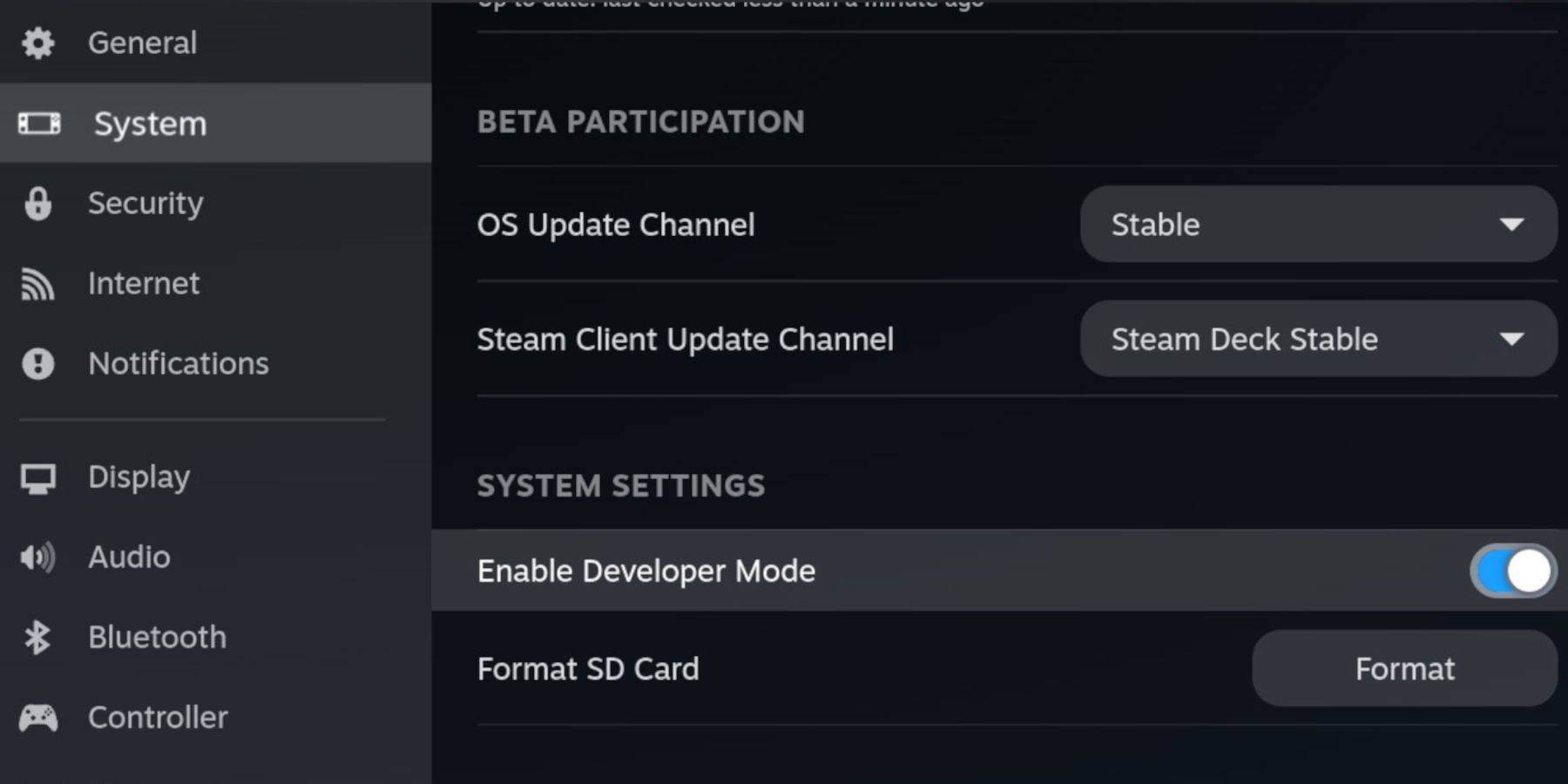 Before you begin, gather these essentials:
Before you begin, gather these essentials:
- A fully charged Steam Deck.
- An A2 microSD card for storing games and emulators.
- Legally obtained Game Boy ROMs.
- A Bluetooth keyboard and mouse (or a wired set with a dock) for easier ROM transfer and navigation.
Change Developer Mode
- Press the Steam button.
- Navigate to the System menu and enable Developer Mode.
- Access the Developer menu and enable CEF Debugging.
- Select Power, then Switch to Desktop Mode.
Download EmuDeck In Desktop Mode
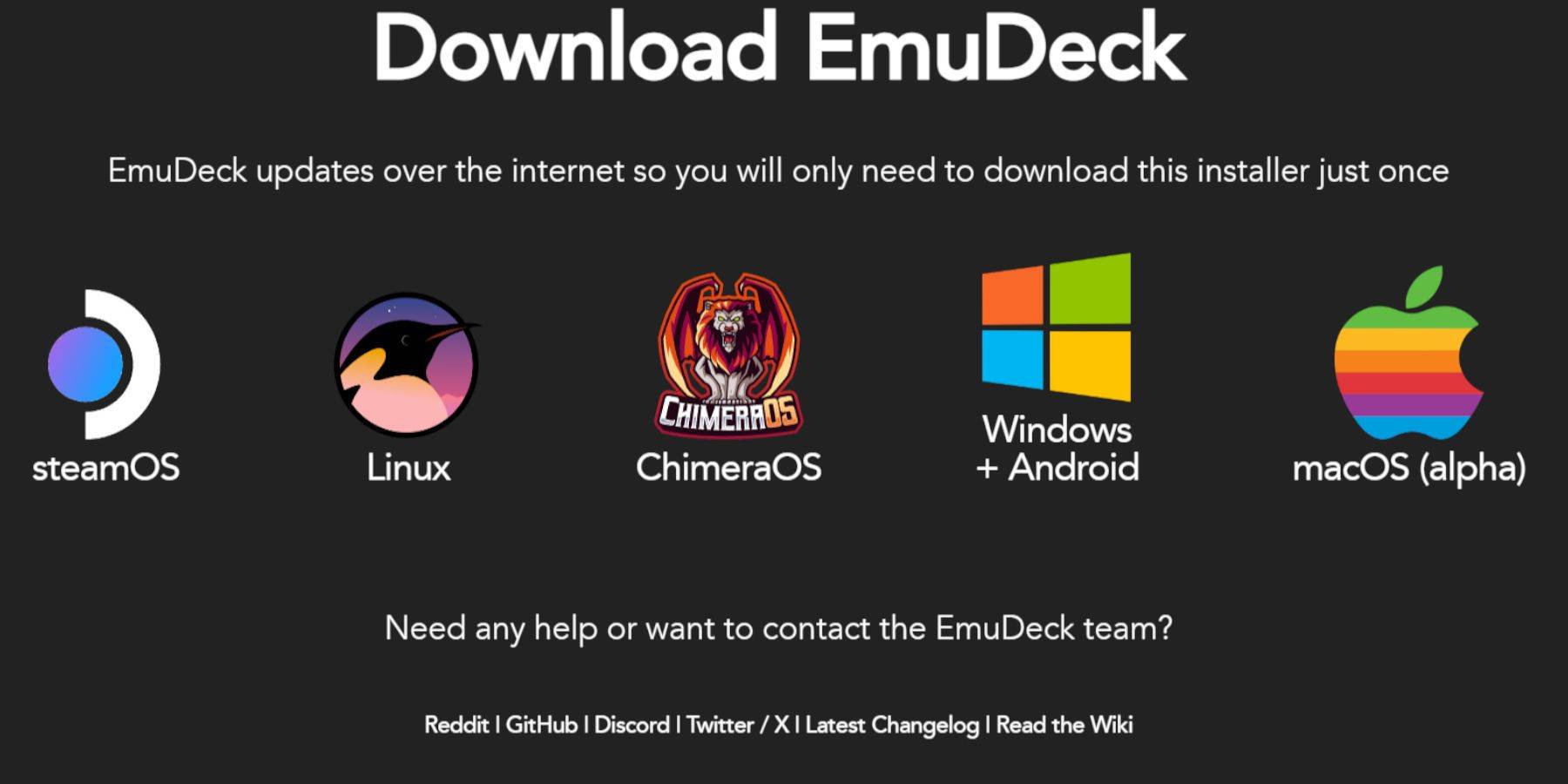 Connect your keyboard and mouse. In Desktop Mode:
Connect your keyboard and mouse. In Desktop Mode:
- Launch a browser (like DuckDuckGo or Firefox) and download EmuDeck.
- Click "Download," select Steam OS, and download for free.
- Choose "Recommended Settings," then "Custom Install."
- Select your SD card (labeled "Primary") as the installation location.
- Choose your desired emulators (RetroArch, Emulation Station, Steam ROM Manager are recommended).
- Enable Auto Save.
- Complete the installation.
Quick Settings
- Open EmuDeck and select Quick Settings.
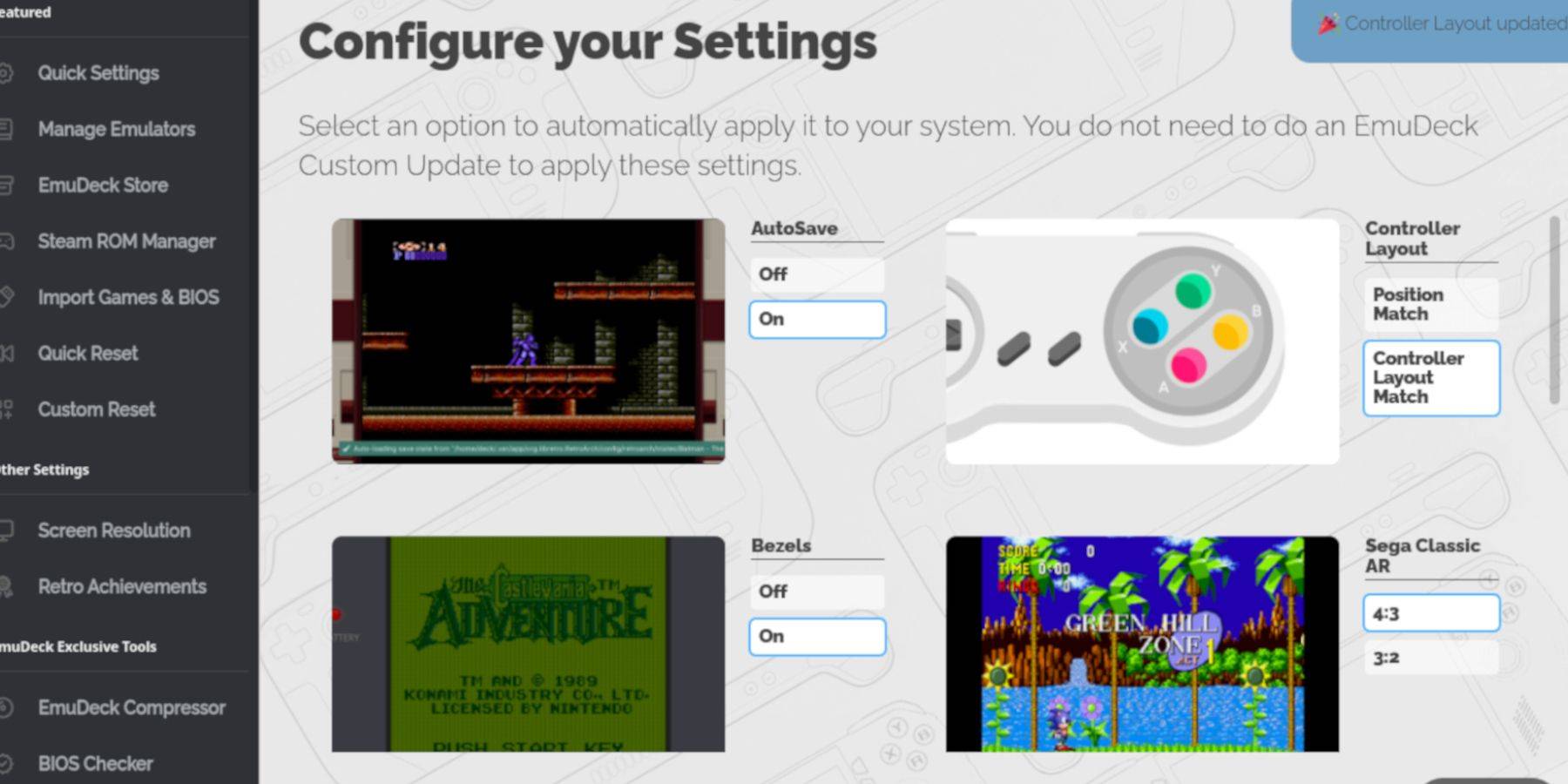
- Enable AutoSave, Controller Layout Match, Bezels, Nintendo Classic AR, and LCD Handhelds.
Adding Game Boy Games To The Steam Deck
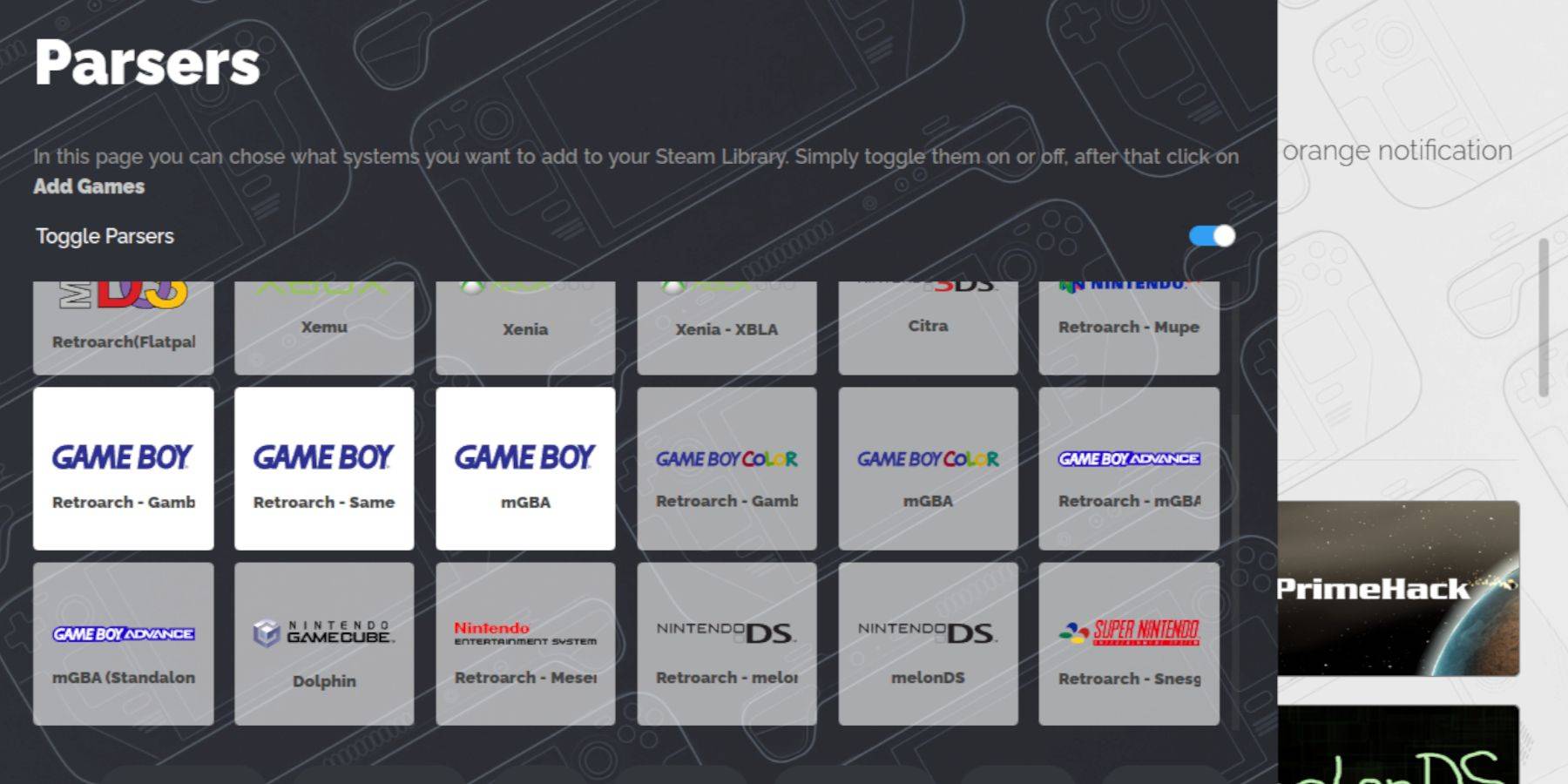 Now, let's add your Game Boy games:
Now, let's add your Game Boy games:
- Use Dolphin File Manager to access your SD card ("Primary" under Removable Devices).
- Navigate to
Emulation/ROMS/gb. - Transfer your Game Boy ROMs (ensure correct filenames – see table below).
Game Boy File Names
.gb
Steam ROM Manager
- Reopen EmuDeck and select Steam ROM Manager.
- Close the Steam client (if prompted).
- Disable "Toggle Parsers."
- Select the three Game Boy tabs and click "Add Games."
- After adding games and cover art, select "Save to Steam."
- Wait for the completion message and close Steam ROM Manager.
- Return to Gaming Mode.
Playing Game Boy Games On The Steam Deck
- Press the Steam button.
- Open your Library.
- Go to the Collections tab.
- Select your Game Boy collection and launch a game.
Customize The Game's Colors
Many Game Boy games offer colorization options despite the original system's limitations. You can adjust these via RetroArch:
- Launch a game.
- Press the Select button (two squares above the left analog stick) + Y button to open the RetroArch menu.
- Navigate to Core Options > GB Colorization.
- Choose "Auto" for automatic colorization or "Off" for original monochrome.
Using Emulation Station For Game Boy Games
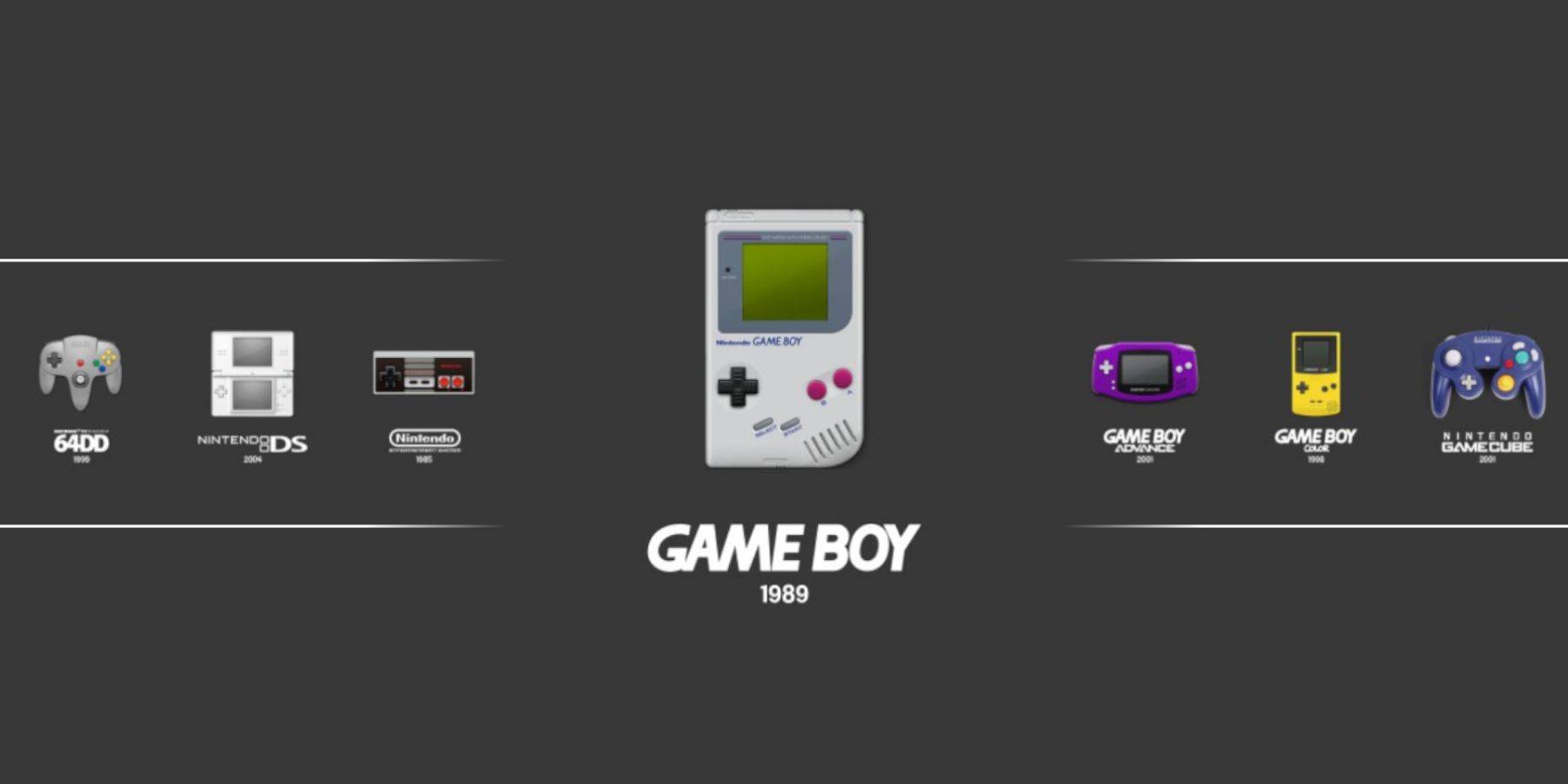 Emulation Station provides an alternative launching method:
Emulation Station provides an alternative launching method:
- Press the Steam button.
- Open your Library > Collections > Emulators > Emulation Station.
- Select the Game Boy icon and launch your games.
- The RetroArch color options (Select + Y) also work here.
Install Decky Loader On The Steam Deck
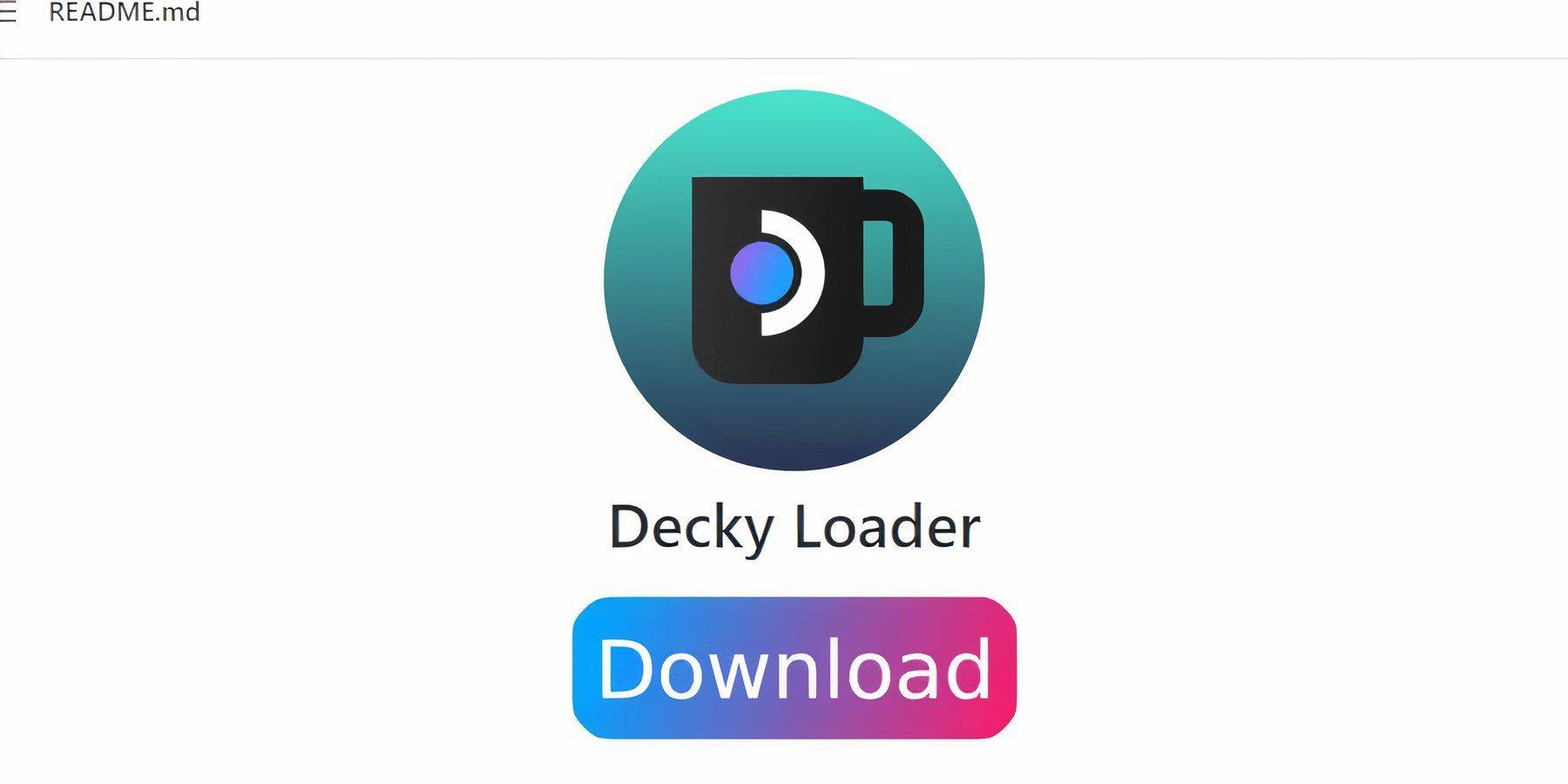 For optimal performance, install Decky Loader and Power Tools:
For optimal performance, install Decky Loader and Power Tools:
- Switch to Desktop Mode.
- Download Decky Loader from its GitHub page.
- Run the installer and choose the Recommended Install.
- Restart the Steam Deck in Gaming Mode.
Installing The Power Tools Plugin
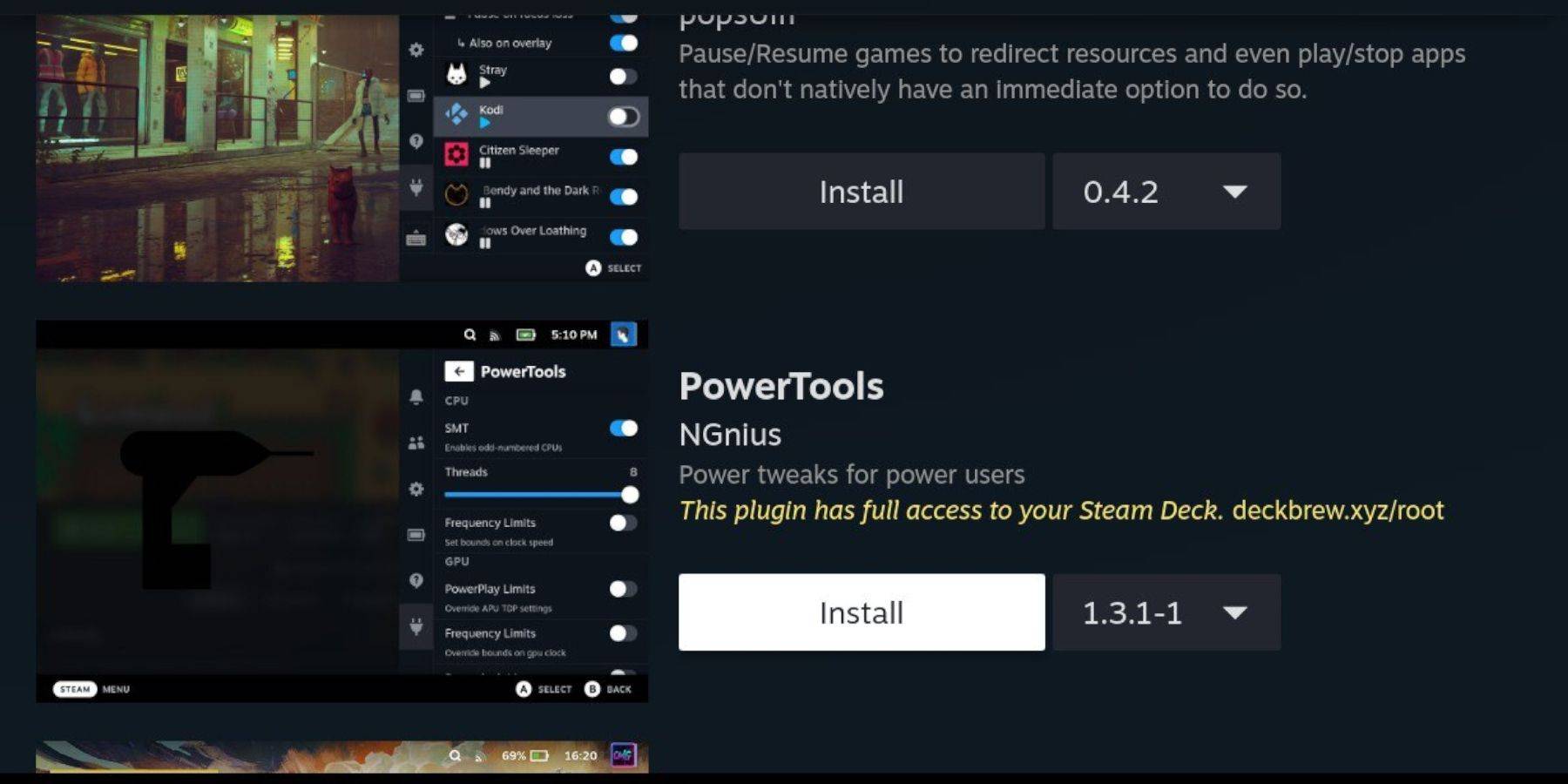
- Access the Decky Loader Quick Access Menu (QAM).
- Open the Decky Store and install the Power Tools plugin.
Power Tools Settings For Emulated Games
- Launch a Game Boy game.
- Open the Power Tools menu via QAM.
- Disable SMTs and set Threads to 4.
- In the Performance menu, enable Advanced View.
- Enable Manual GPU Clock Control and set the GPU Clock Frequency to 1200.
- Use Per Game Profile to save settings for individual games.
Restoring Decky Loader After A Steam Deck Update
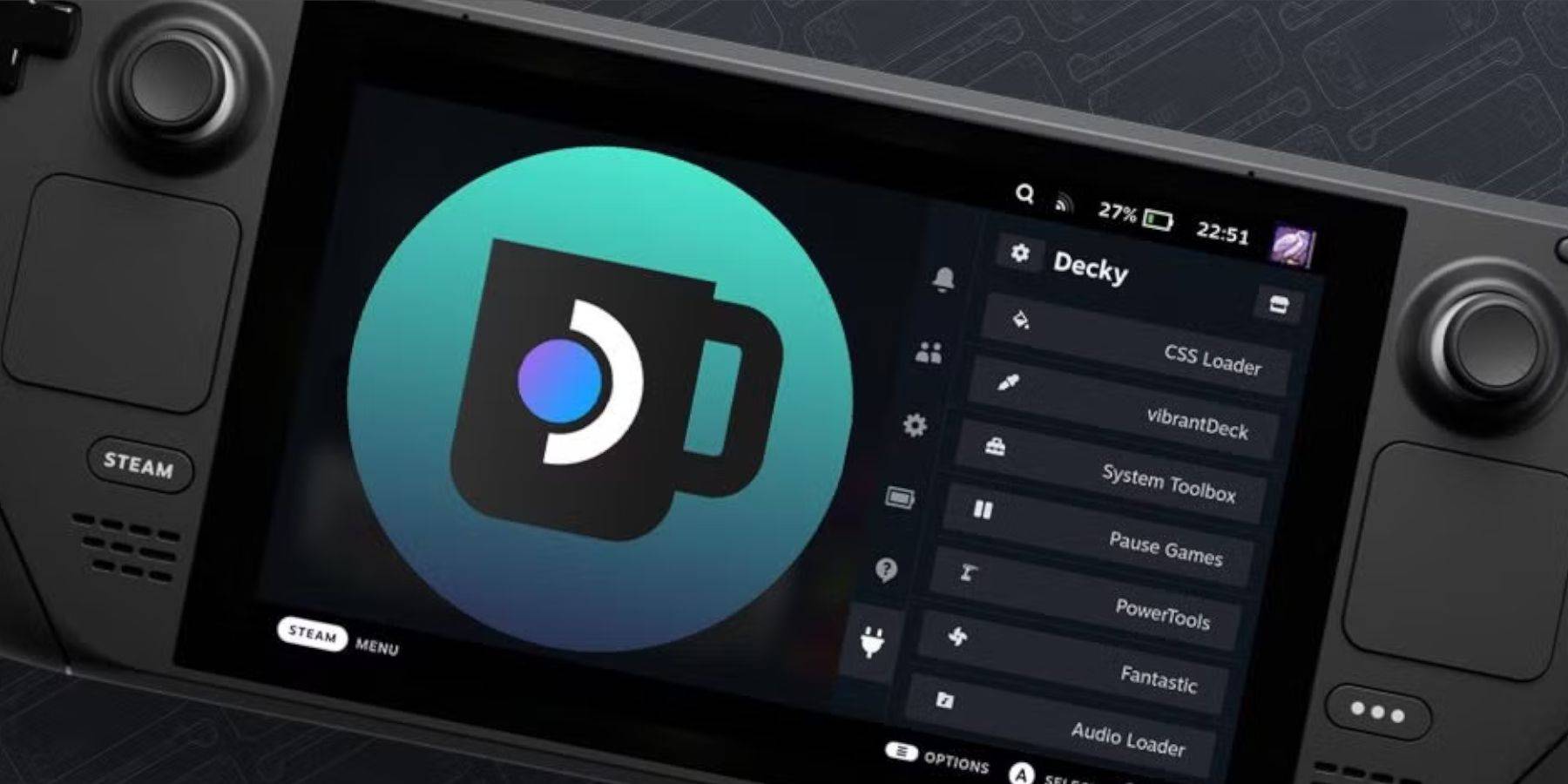 Steam Deck updates may sometimes cause Decky Loader incompatibility. To restore:
Steam Deck updates may sometimes cause Decky Loader incompatibility. To restore:
- Switch to Desktop Mode.
- Re-download Decky Loader from its GitHub page.
- Run the installer, choosing only the "Execute" option.
- Enter your pseudo password (create one if needed).
- Restart the Steam Deck in Gaming Mode.
Enjoy your enhanced Game Boy experience on the Steam Deck's larger screen!
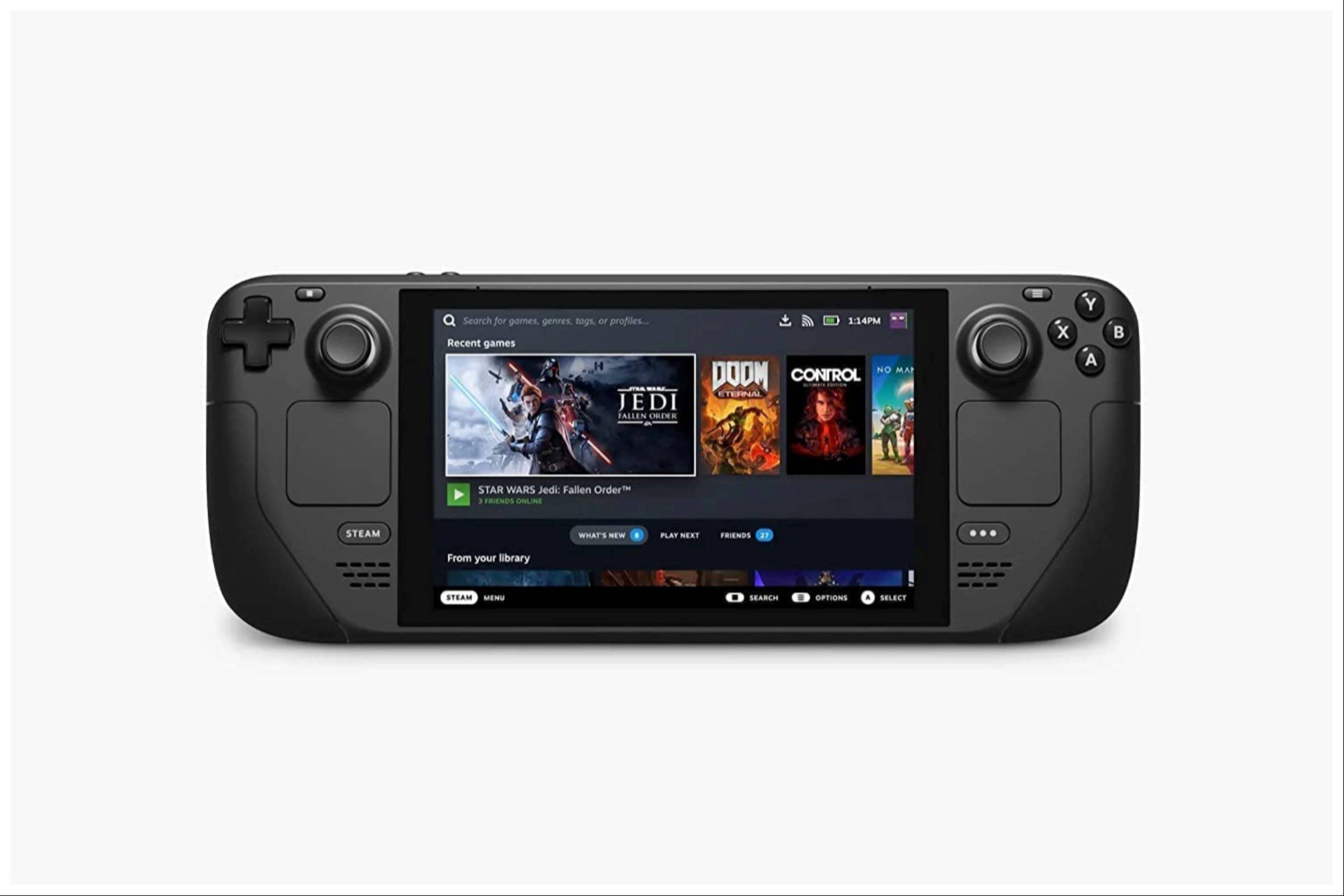

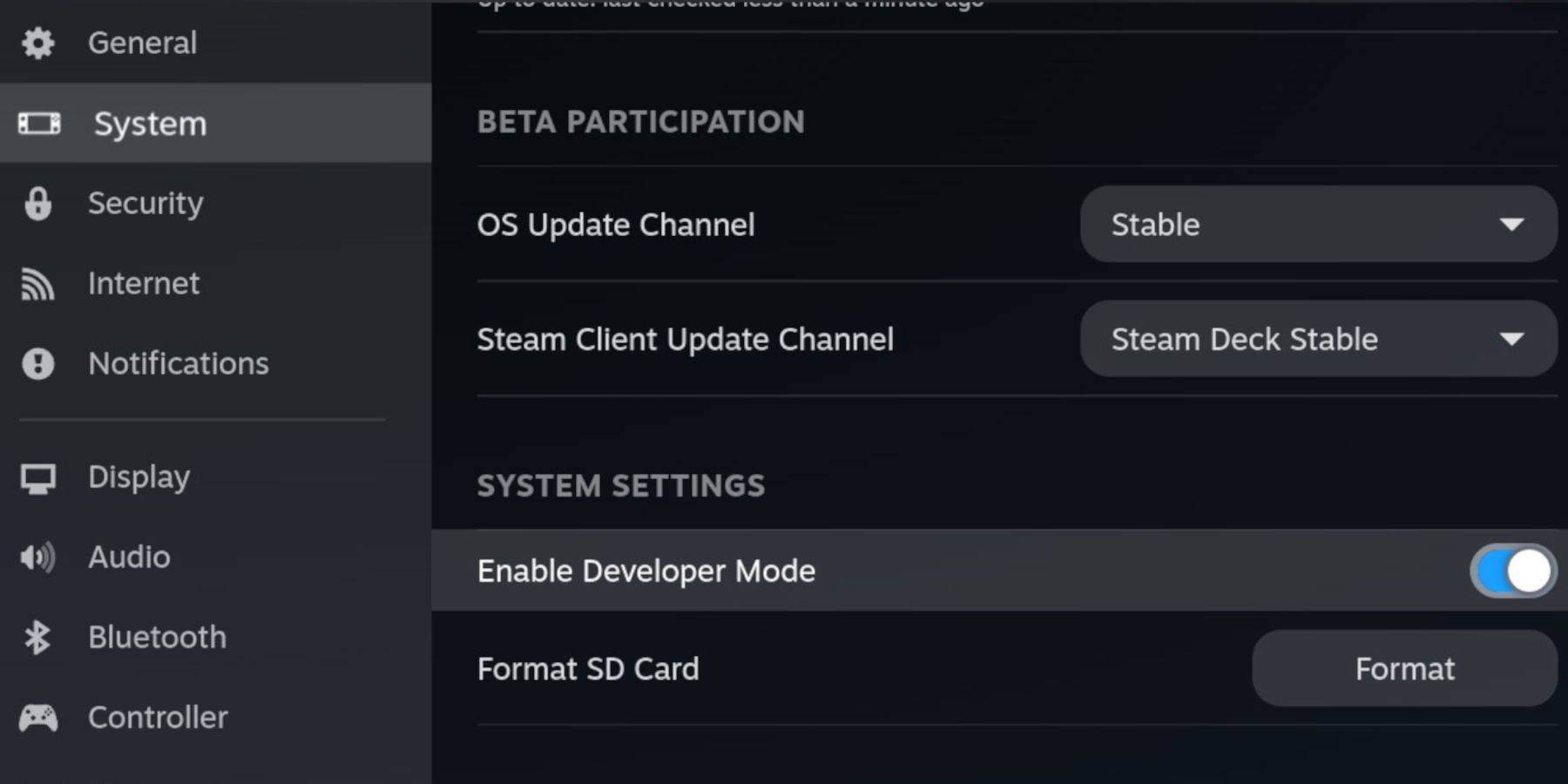 Before you begin, gather these essentials:
Before you begin, gather these essentials: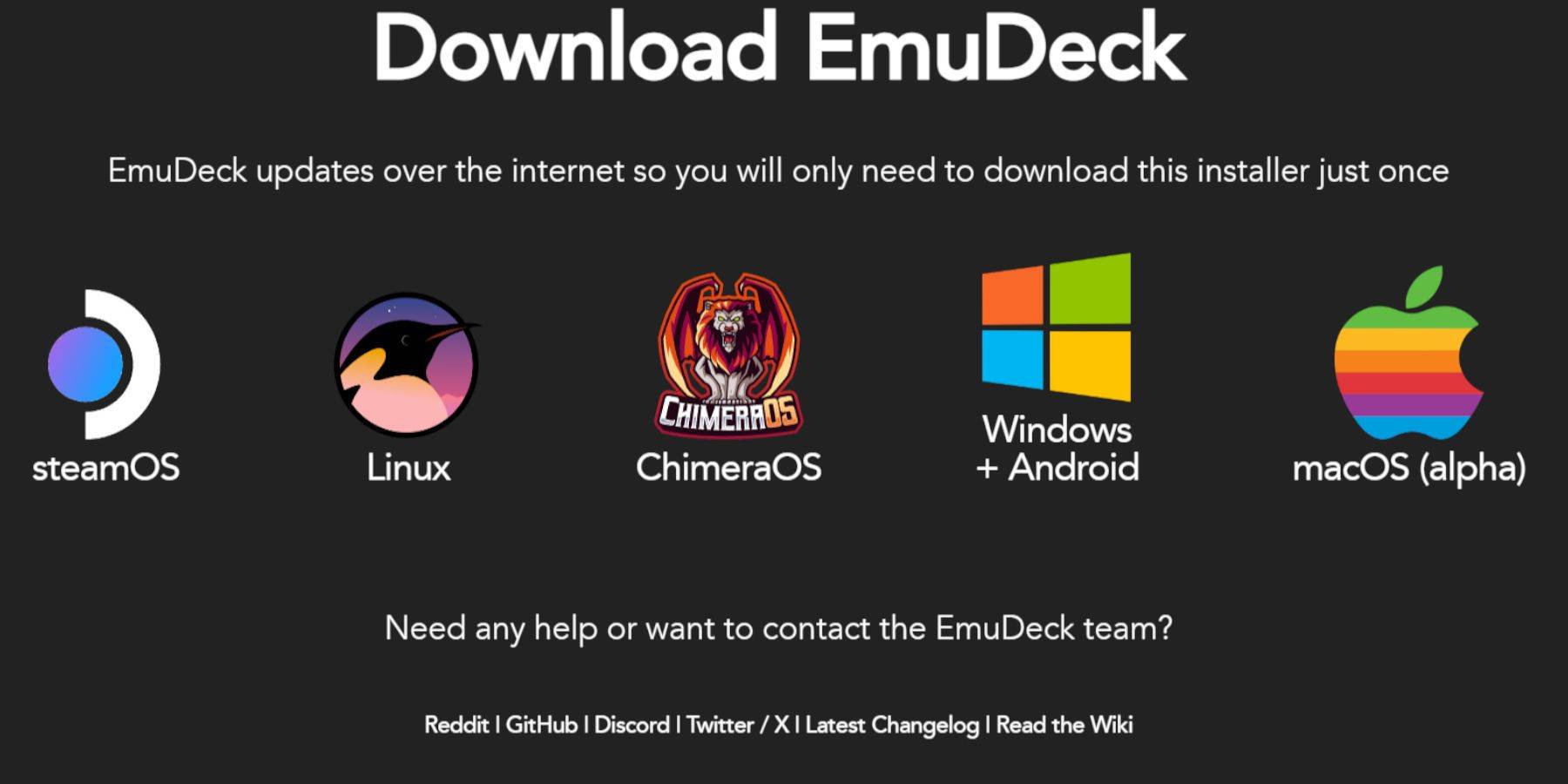 Connect your keyboard and mouse. In Desktop Mode:
Connect your keyboard and mouse. In Desktop Mode: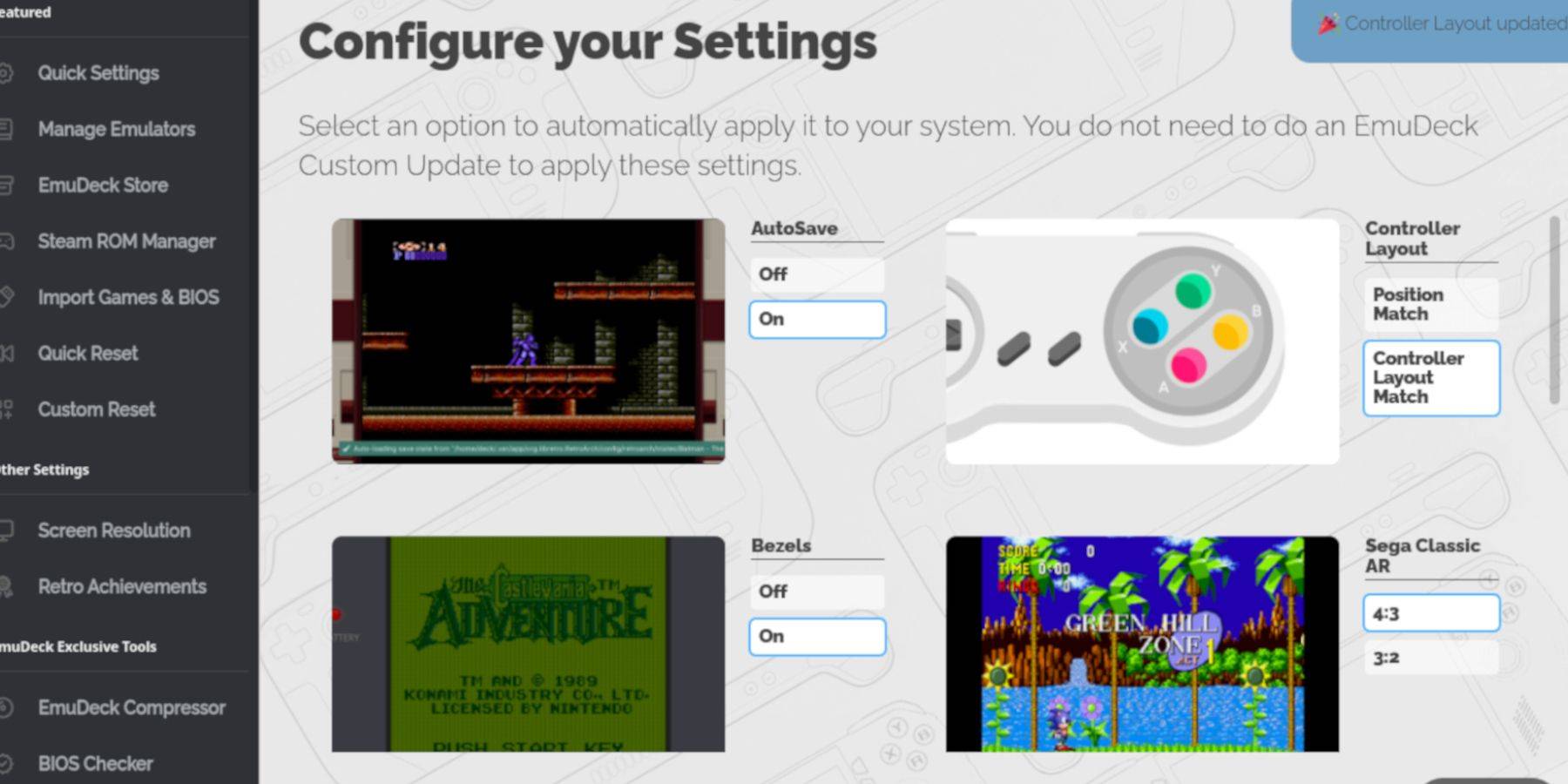
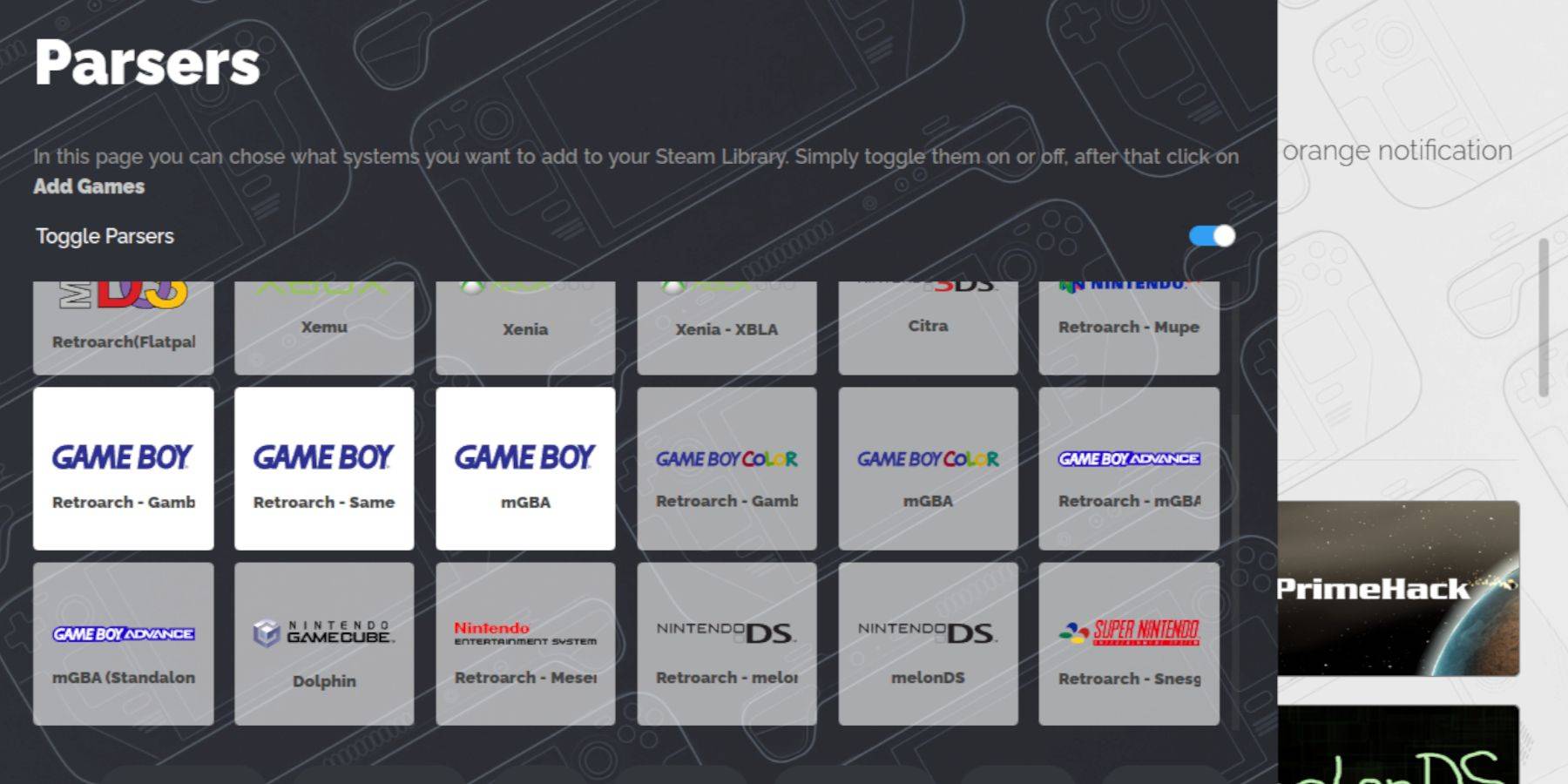 Now, let's add your Game Boy games:
Now, let's add your Game Boy games: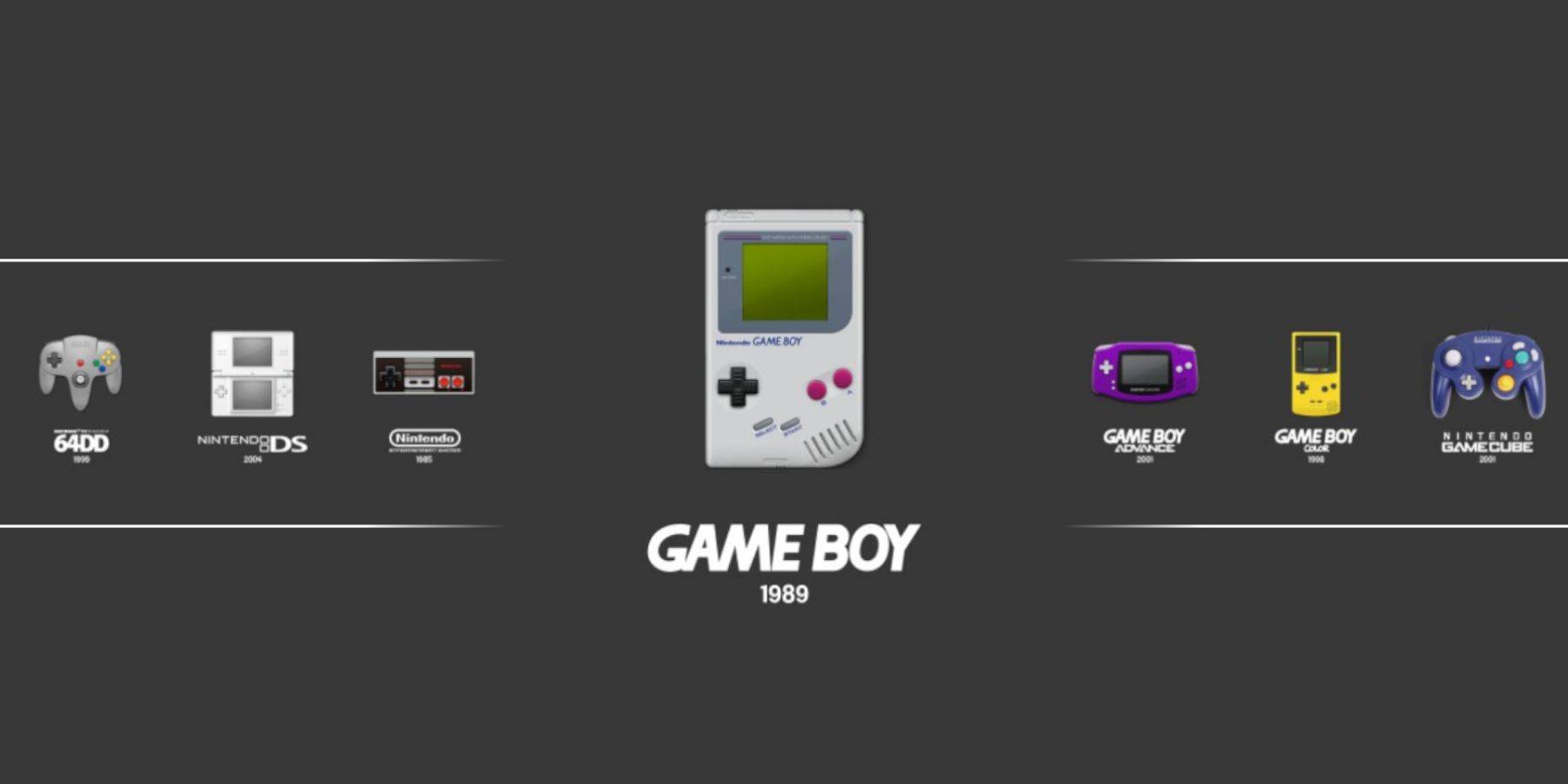 Emulation Station provides an alternative launching method:
Emulation Station provides an alternative launching method: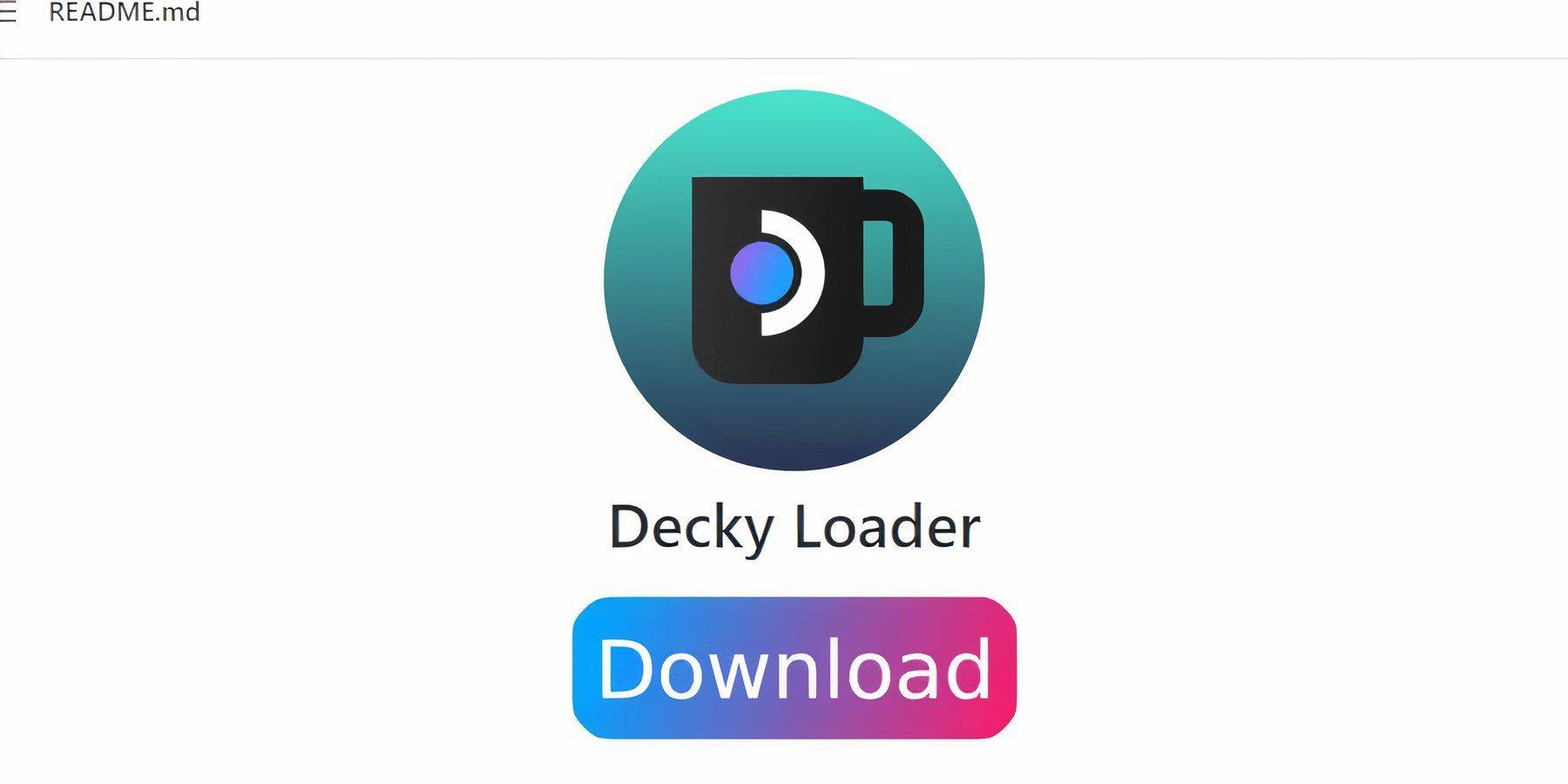 For optimal performance, install Decky Loader and Power Tools:
For optimal performance, install Decky Loader and Power Tools: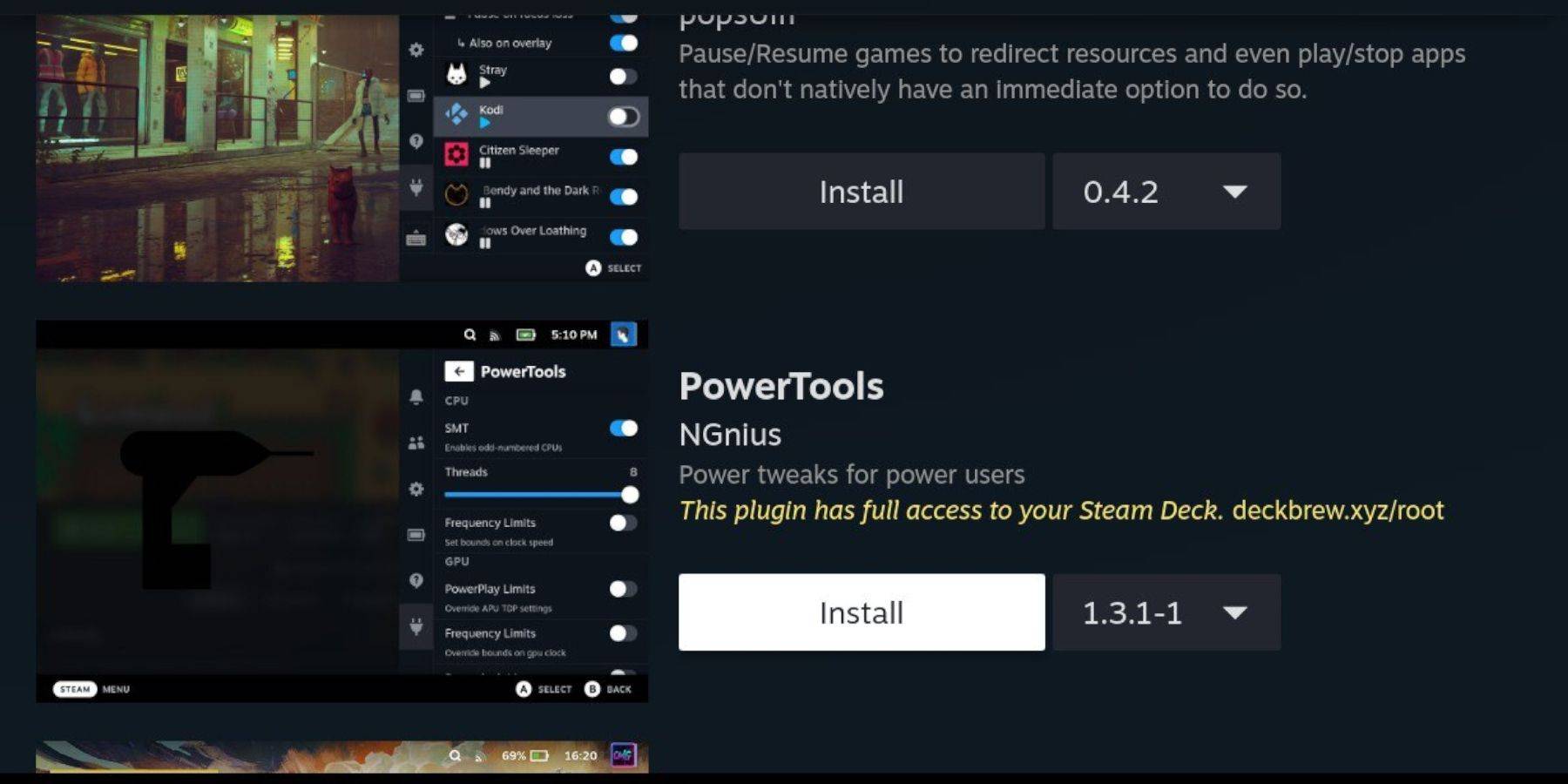
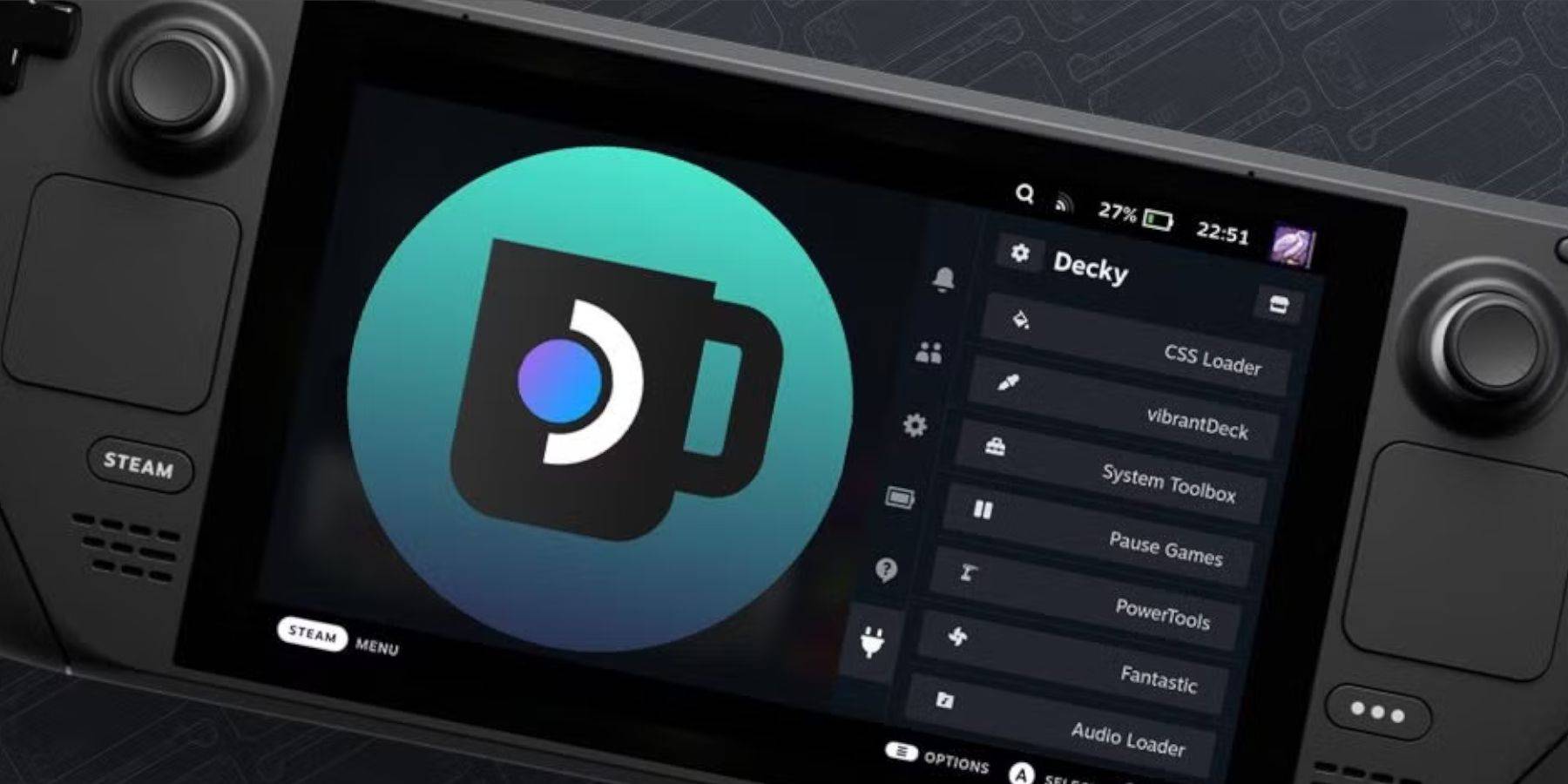 Steam Deck updates may sometimes cause Decky Loader incompatibility. To restore:
Steam Deck updates may sometimes cause Decky Loader incompatibility. To restore: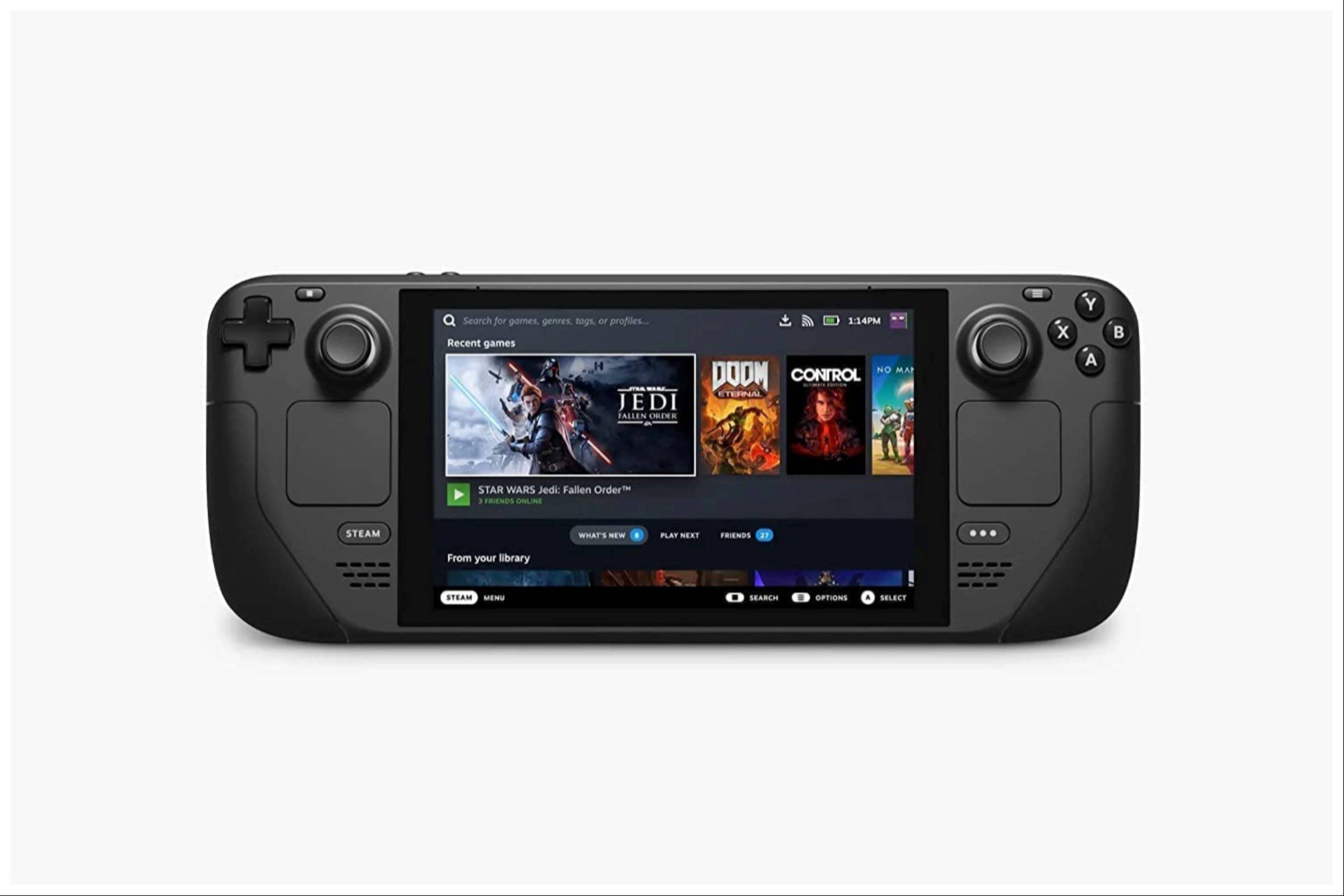
 LATEST ARTICLES
LATEST ARTICLES