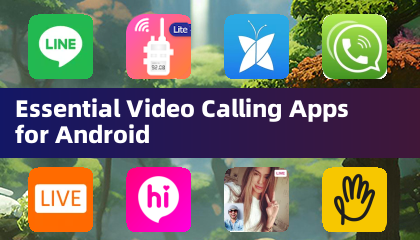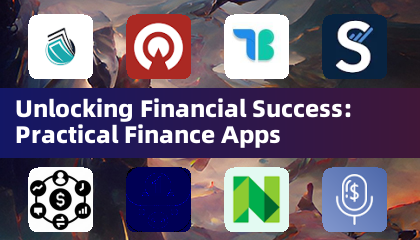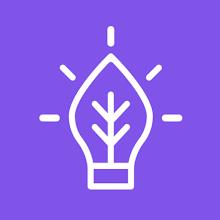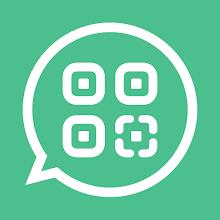Application Description
Control your device effortlessly using switches or the front camera, enhancing your accessibility and interaction with your Android device. Switch Access allows you to navigate your phone or tablet, select items, scroll, enter text, and more, all without needing to touch the screen directly. This feature is particularly beneficial if you're unable to interact with your device in the traditional way.
To begin using Switch Access, follow these simple steps:
- Open your device's Settings app.
- Navigate to Accessibility and then select Switch Access.
Set Up a Switch
Switch Access uses a scanning method to highlight items on your screen until you make a selection. You have various options for switches:
Physical Switches
- USB or Bluetooth switches: These can include buttons or keyboards.
- On-device switches: Utilize your device's volume buttons.
Camera Switches
- Facial gestures: Actions like opening your mouth, smiling, raising your eyebrows, or looking left, right, or up can be used as switches.
Scan Your Device
Once your switch is set up, you can start interacting with your screen in several ways:
- Linear scanning: Moves between items one at a time.
- Row-column scanning: Scans rows first, then items within the selected row.
- Point scanning: Uses moving lines to pinpoint a specific location on the screen.
- Group selection: Assigns switches to different color groupings on the screen, allowing you to narrow down your selection by color.
Use the Menus
When an item is selected, a menu appears offering various actions such as select, scroll, copy, paste, and more. Additionally, a top menu helps you navigate your device, allowing actions like opening notifications, returning to the home screen, or adjusting volume.
Navigate with Camera Switches
Leverage your device's front camera to navigate your phone using facial gestures. This method allows you to browse or select apps effortlessly. You can also adjust the sensitivity and duration of these gestures to suit your needs.
Record Shortcuts
Create and save touch gestures, such as pinching, zooming, scrolling, swiping, or double tapping, which can be assigned to a switch or accessed from a menu. This feature enables you to perform frequent or complex actions with ease, like turning pages in an ebook with a simple switch press.
Permissions Notice
- Accessibility Service: As an accessibility service, this app can monitor your actions, access window content, and view the text you type.
By integrating these accessibility features, you can significantly enhance your interaction with your Android device, making it more user-friendly and tailored to your needs.
Tools

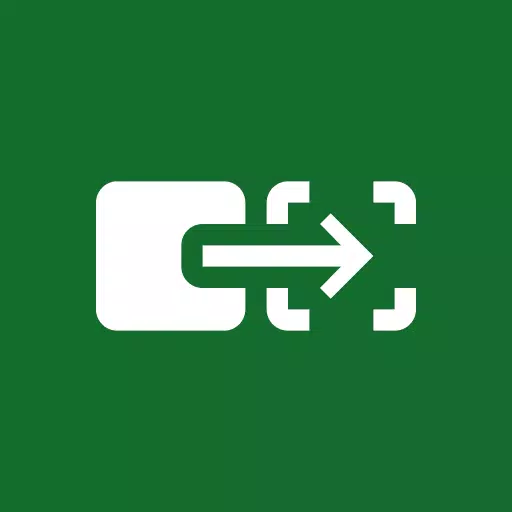

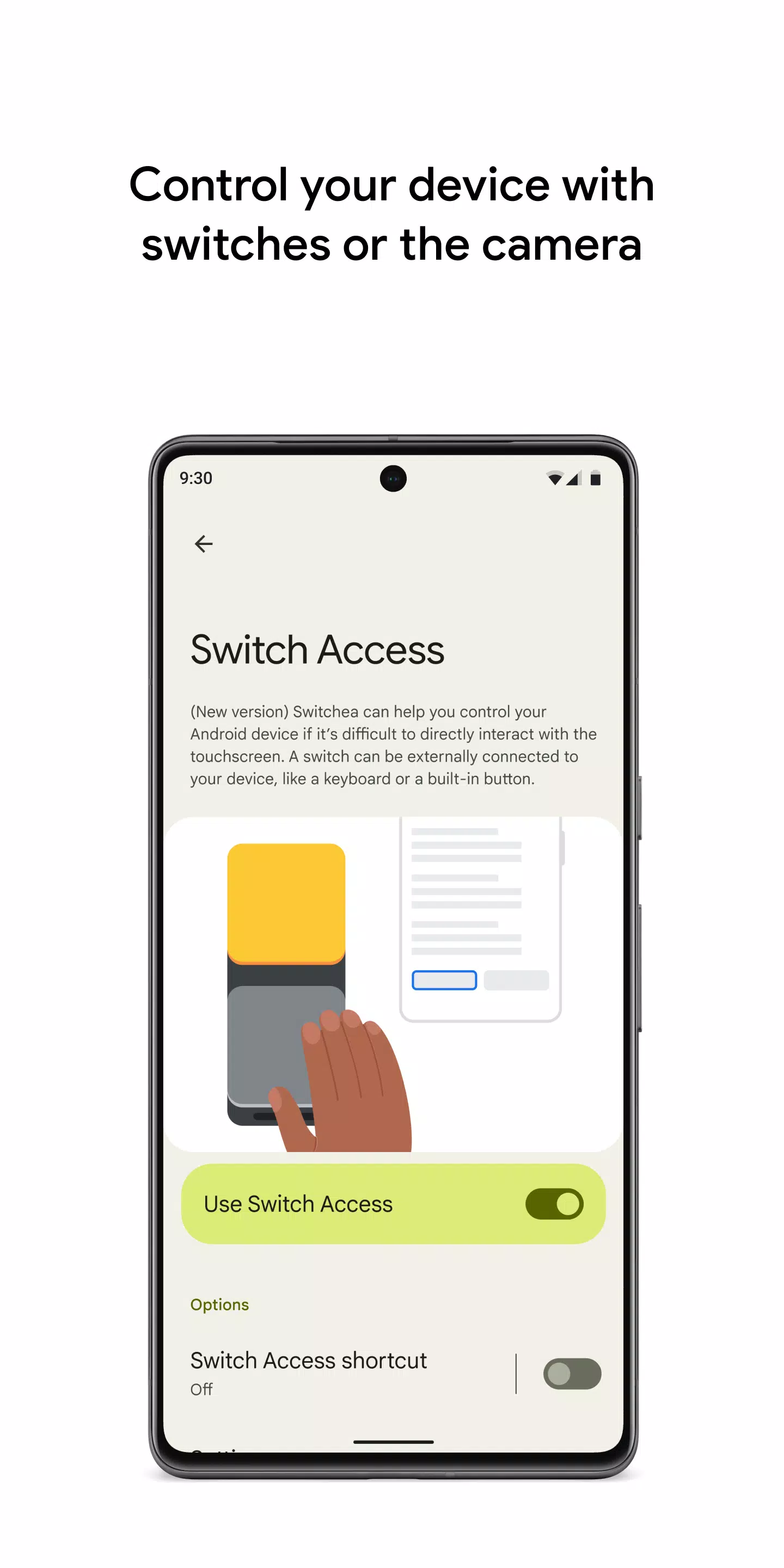
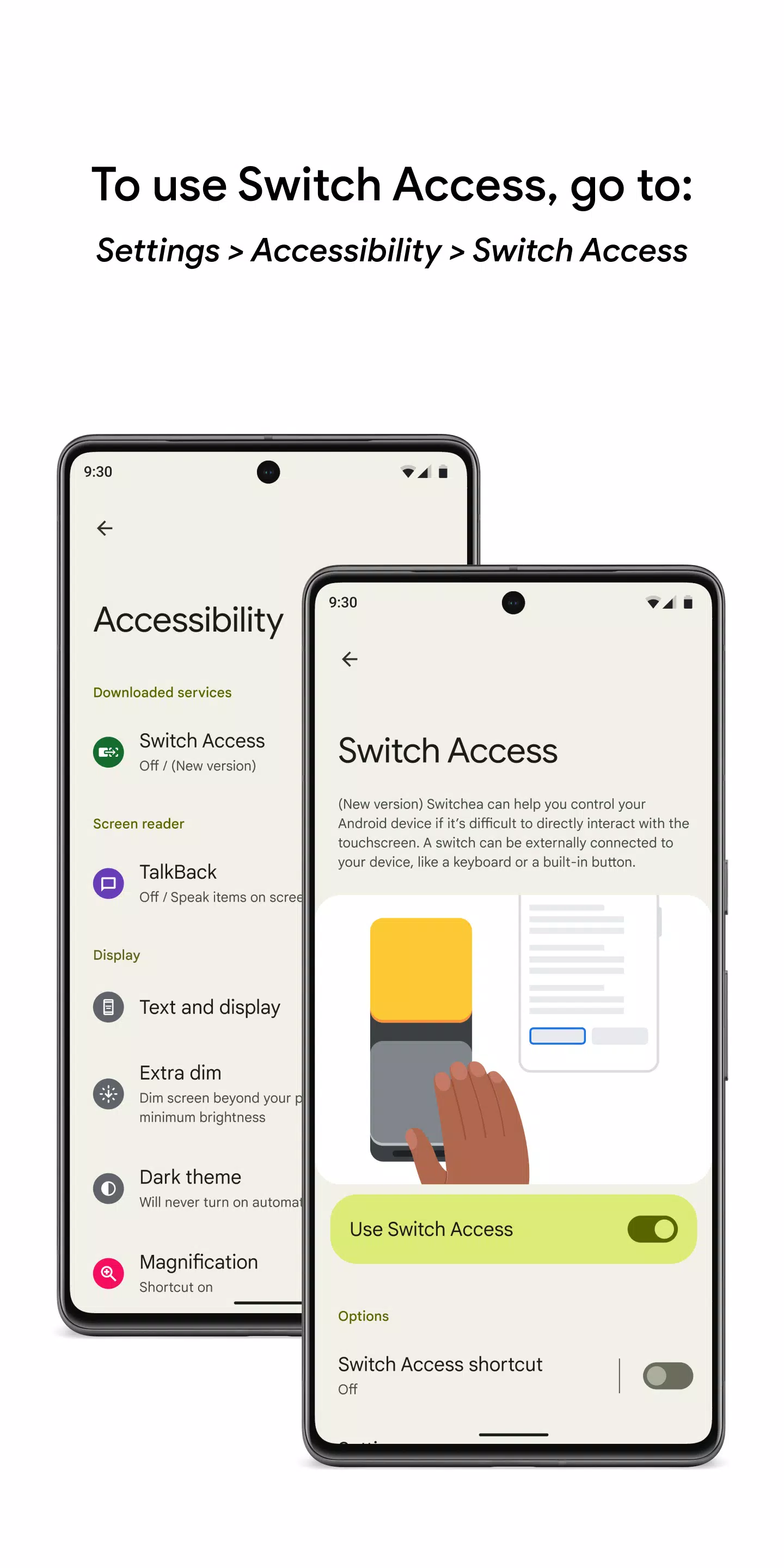
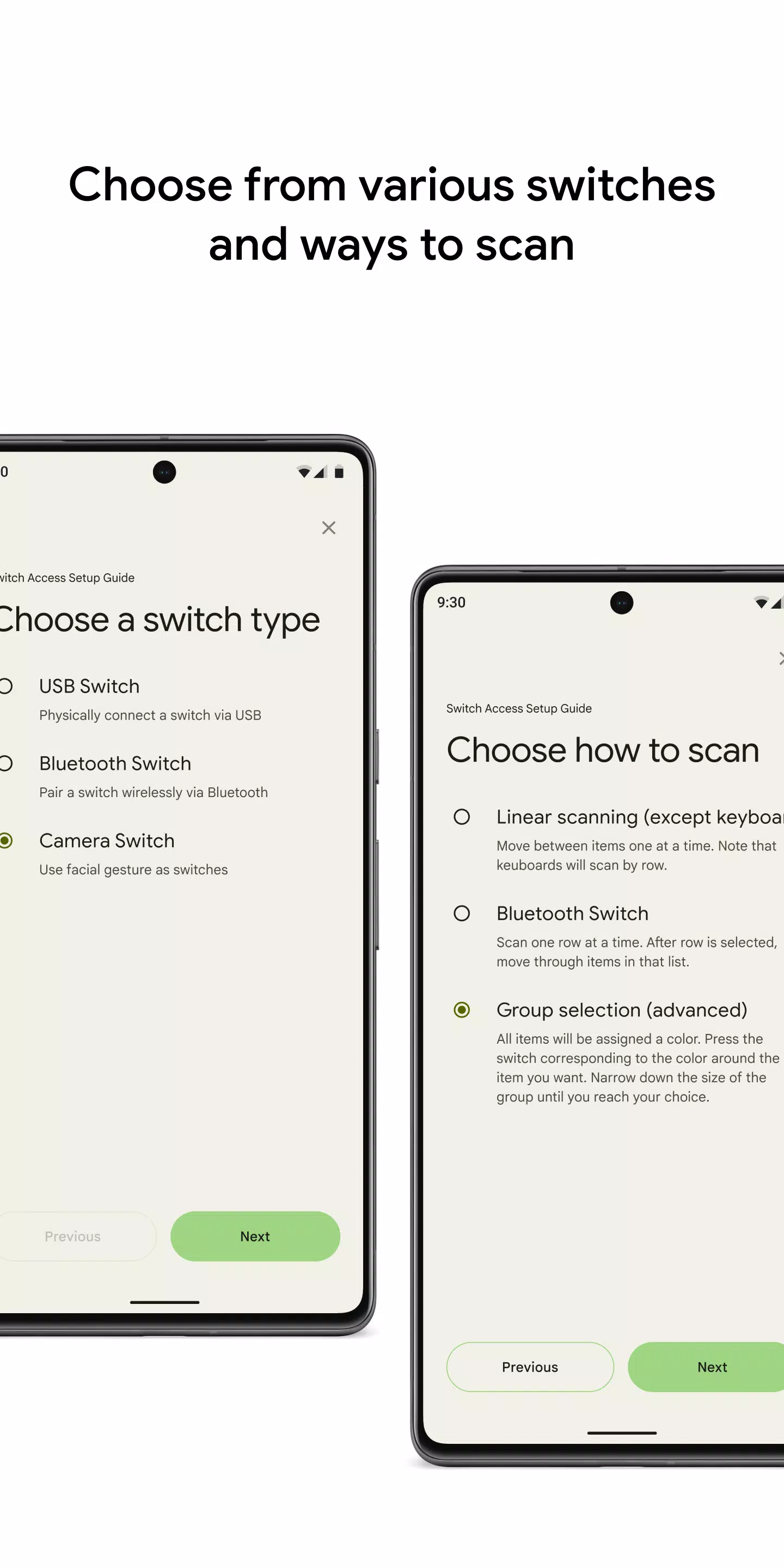
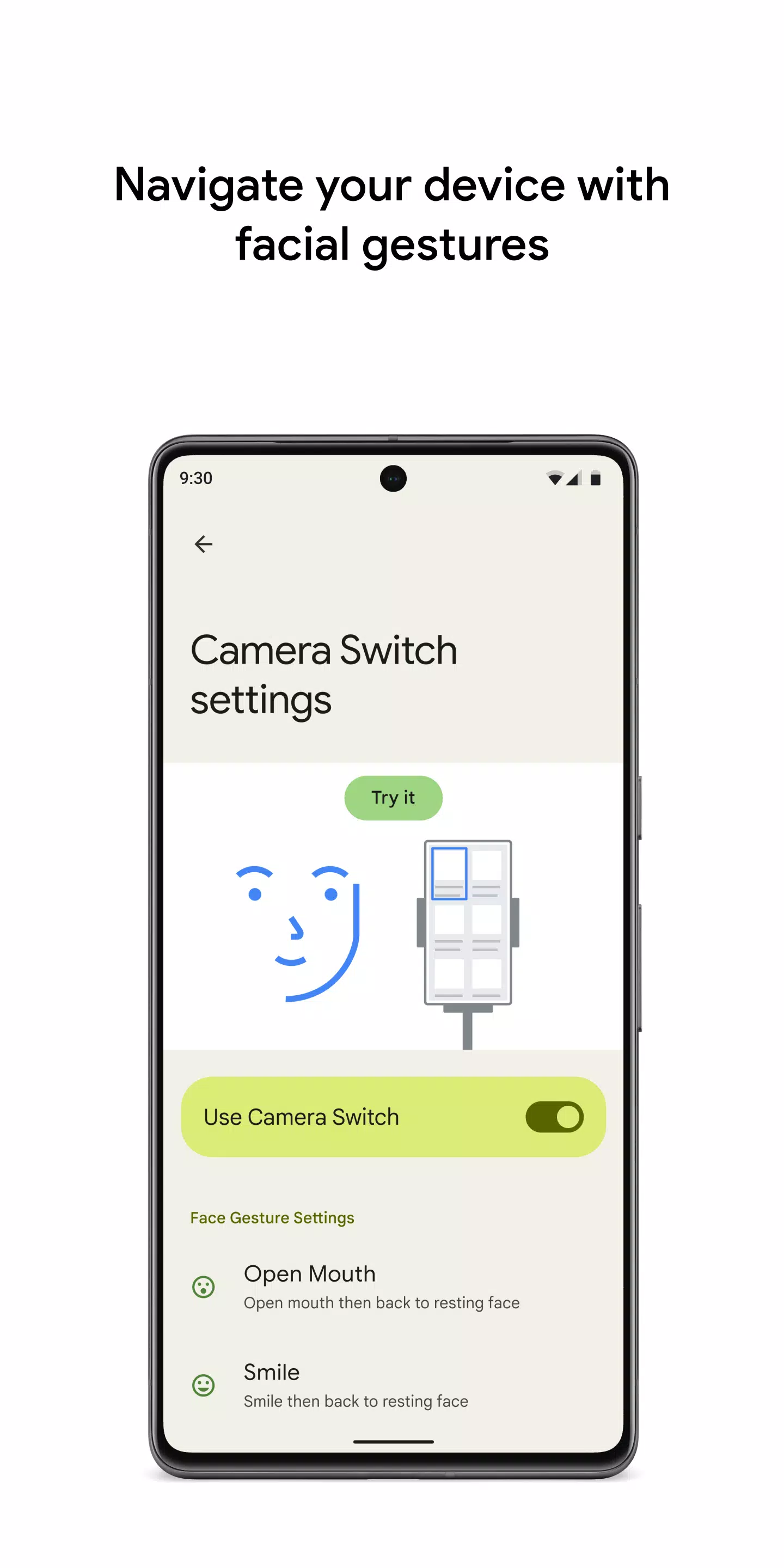
 Application Description
Application Description  Apps like Switch Access
Apps like Switch Access