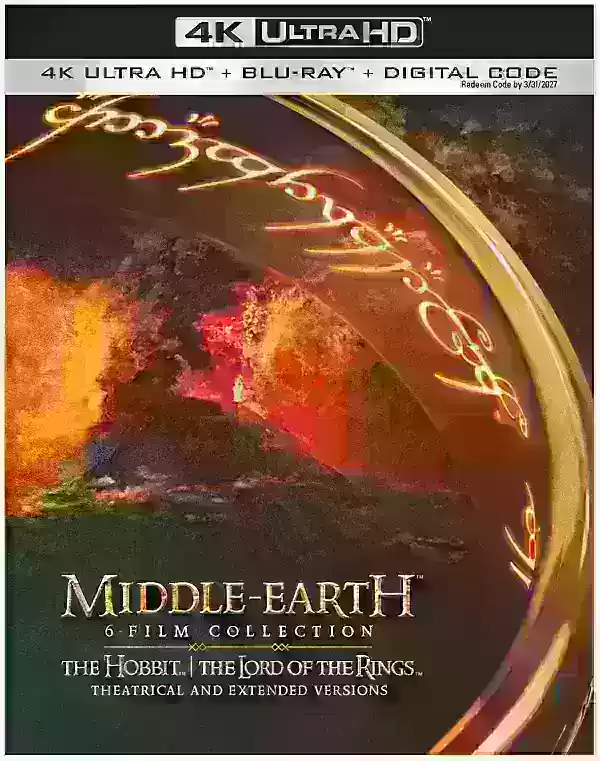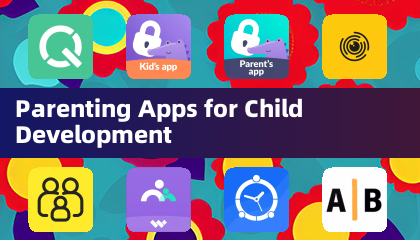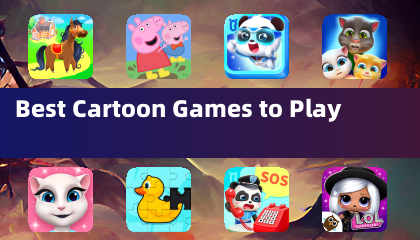Chat in Minecraft is a vital tool that facilitates player interaction, command execution, and server notifications. It enables players to coordinate gameplay, trade resources, ask questions, engage in role-playing, and even control game mechanics. Servers leverage the chat to broadcast system messages, alert players to events, distribute rewards, and share updates.
Table of Contents
- How to Open the Chat and Use Commands
- Communication on the Server
- Frequently Asked Questions and Errors
- Text Formatting
- System Messages
- Useful Commands
- Chat Settings
- Differences Between Java and Bedrock Edition
- Chat on Custom Servers
How to Open the Chat and Use Commands
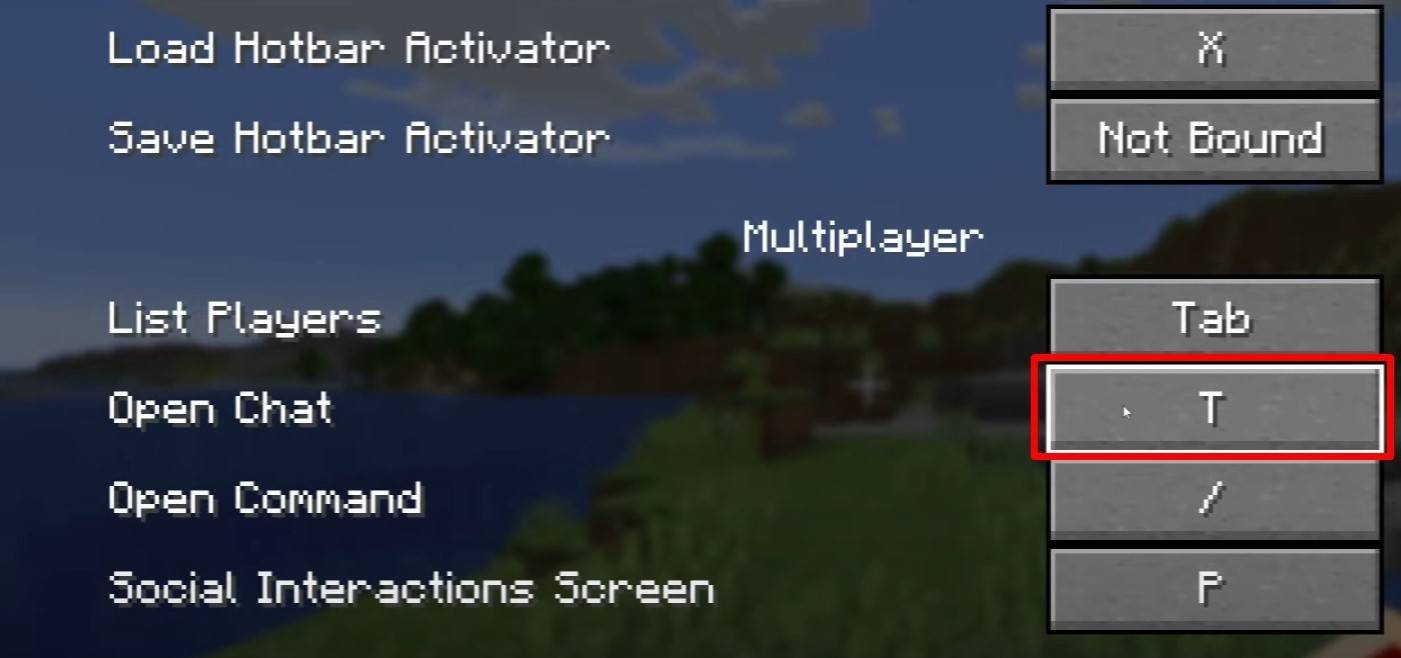 Image: youtube.com
Image: youtube.com
To access the chat, simply press the 'T' key. A text box will appear where you can type your message and hit Enter to send it. For commands, start your input with a '/'. Here are some common commands:
- '/tp' — teleport to another player
- '/spawn' — teleport to the spawn point
- '/home' — return to your set home location
- '/help' — view a list of available commands
In single-player mode, commands require cheats to be enabled. On servers, command usage is determined by your permissions.
Also read: Take charge of Minecraft: a deep dive into commands
Communication on the Server
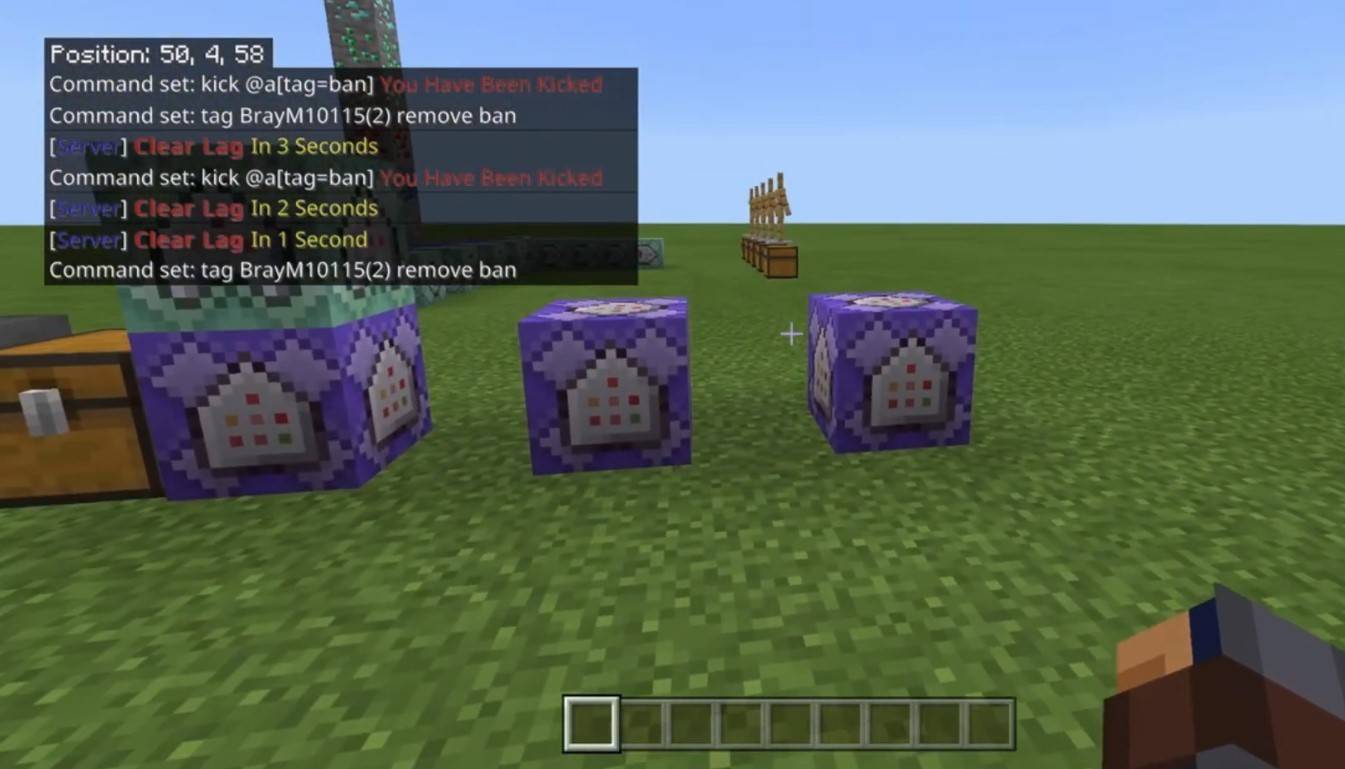 Image: youtube.com
Image: youtube.com
Server communication varies, with public chat being the most common, visible to all players. For private conversations, use the '/msg' command. Group or team chats, often facilitated by plugins, can be accessed with commands like '/partychat' or '/teammsg'. Servers may also have global and local chats; global is seen by everyone, while local is limited to a specific radius.
Server roles impact chat functionality. Regular players can use basic commands and chat, while moderators and administrators have additional privileges, including the ability to mute or ban players. Muting prevents message sending, and banning blocks server access.
Frequently Asked Questions and Errors
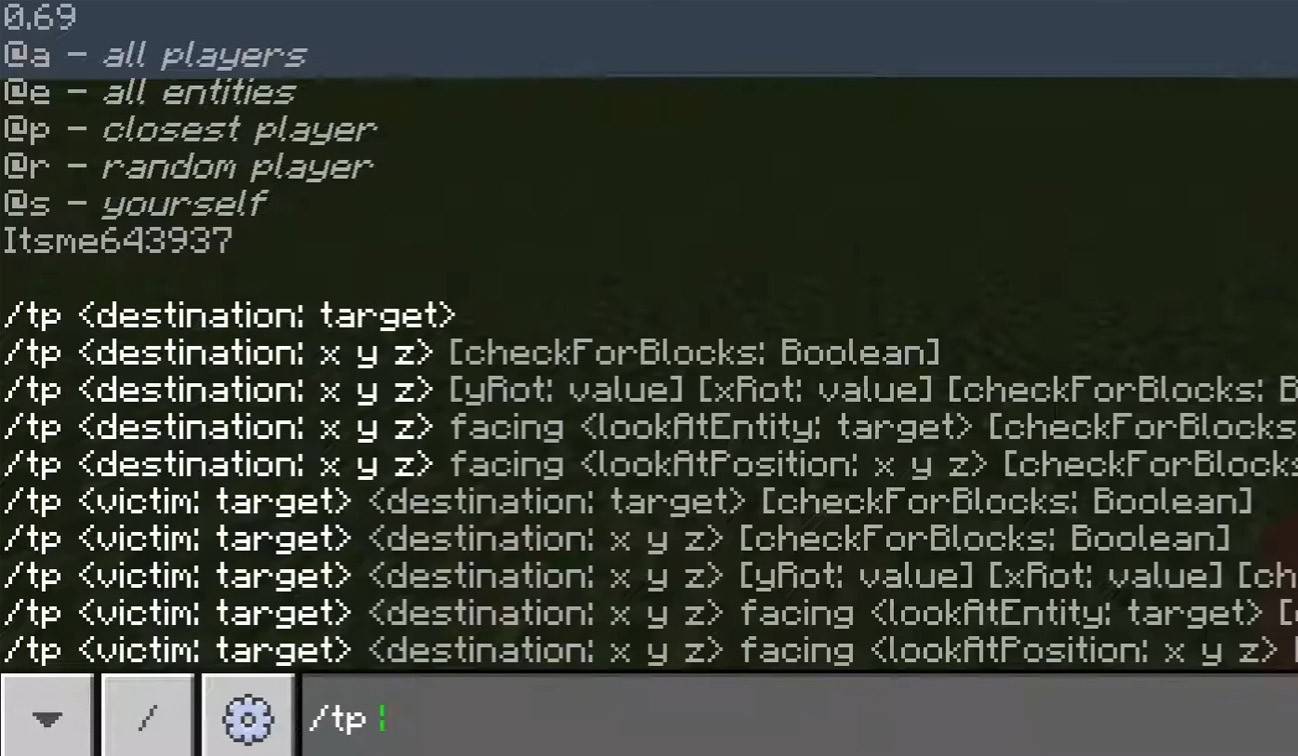 Image: youtube.com
Image: youtube.com
- "Chat won’t open" — adjust the key in the control settings.
- "I can't write in chat" — you may be muted or chat might be disabled in settings.
- "Commands aren’t working" — verify your permissions on the server.
- "How to hide the chat?" — disable it in settings or use the '/togglechat' command.
Text Formatting
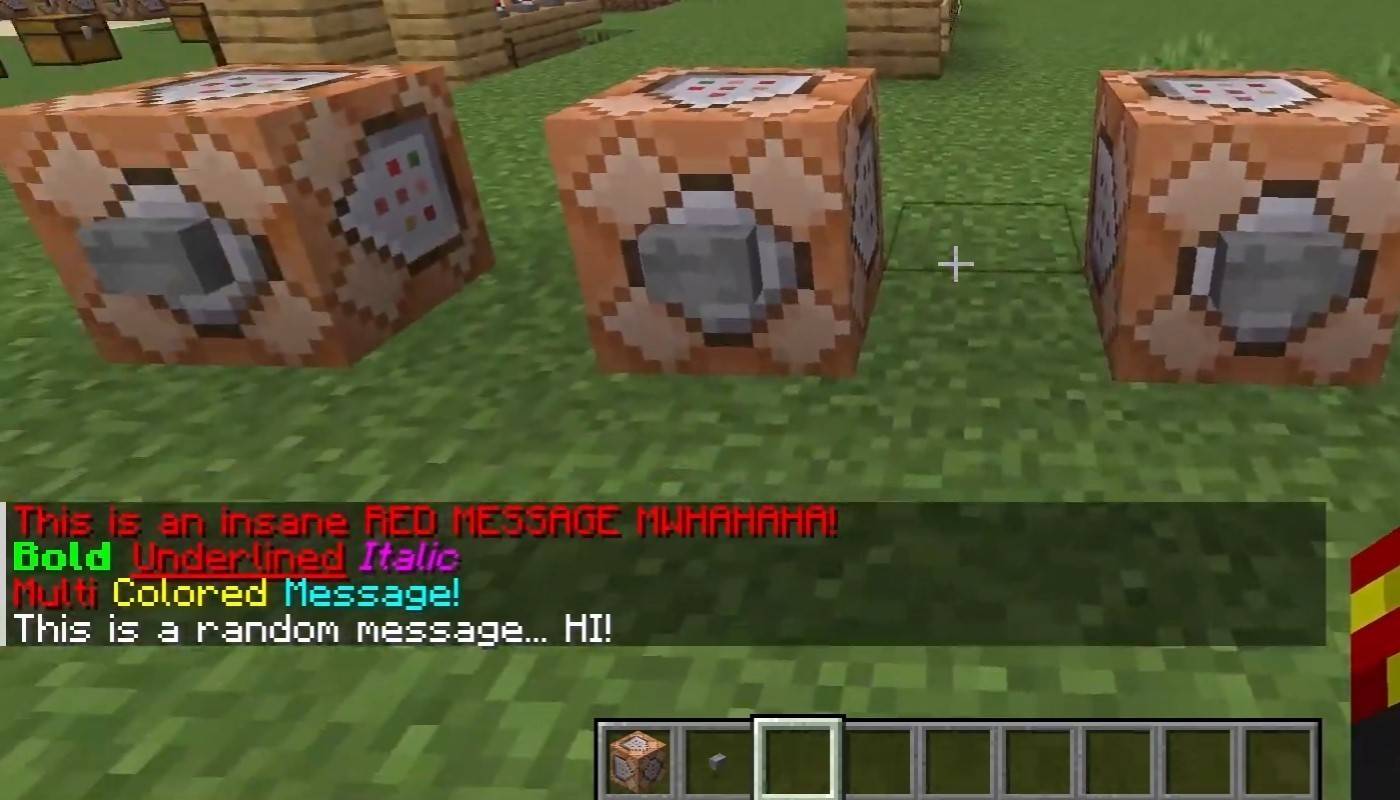 Image: youtube.com
Image: youtube.com
Servers supporting text formatting allow for the following:
- '&l' — bold text
- '&o' — italic
- '&n' — underlined
- '&m' — strikethrough
- '&r' — reset formatting
System Messages
Chat displays various system messages including player join/leave notifications, achievement announcements like "Player has obtained a diamond pickaxe," server updates, event notices, and command error messages such as "You do not have permission." It also shows executed command results and game status updates. Administrators and moderators use the chat to communicate important changes or server rules.
Useful Commands
- '/ignore' — ignore messages from a specific player
- '/unignore' — remove a player from your ignore list
- '/chatslow' — limit the rate of message sending
- '/chatlock' — temporarily disable chat
Chat Settings
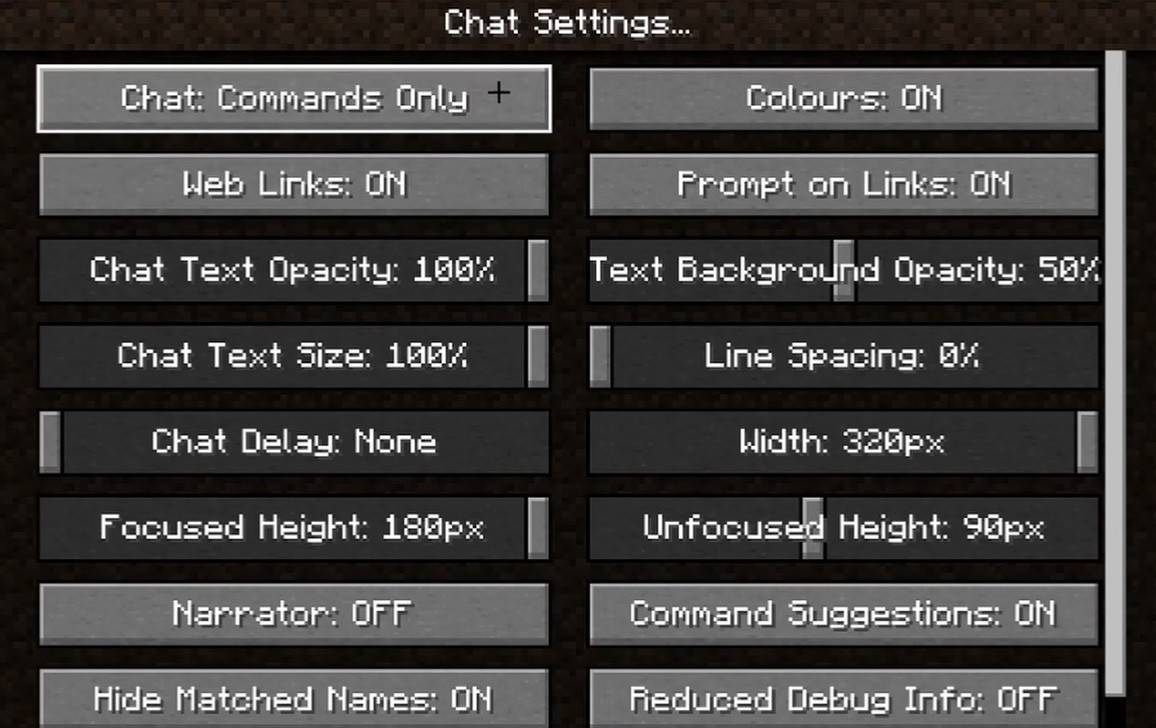 Image: youtube.com
Image: youtube.com
In the "Chat and Commands" menu, you can toggle chat on/off, adjust font size and background transparency, and configure the profanity filter (in Bedrock Edition). You can also modify command message displays and text color. Some versions allow filtering chats by message type, enhancing user experience.
Differences Between Java and Bedrock Edition
Bedrock Edition has slightly different commands (e.g., '/tellraw' functions differently). Recent Java Edition updates include message filtering and the need to confirm message sending.
Chat on Custom Servers
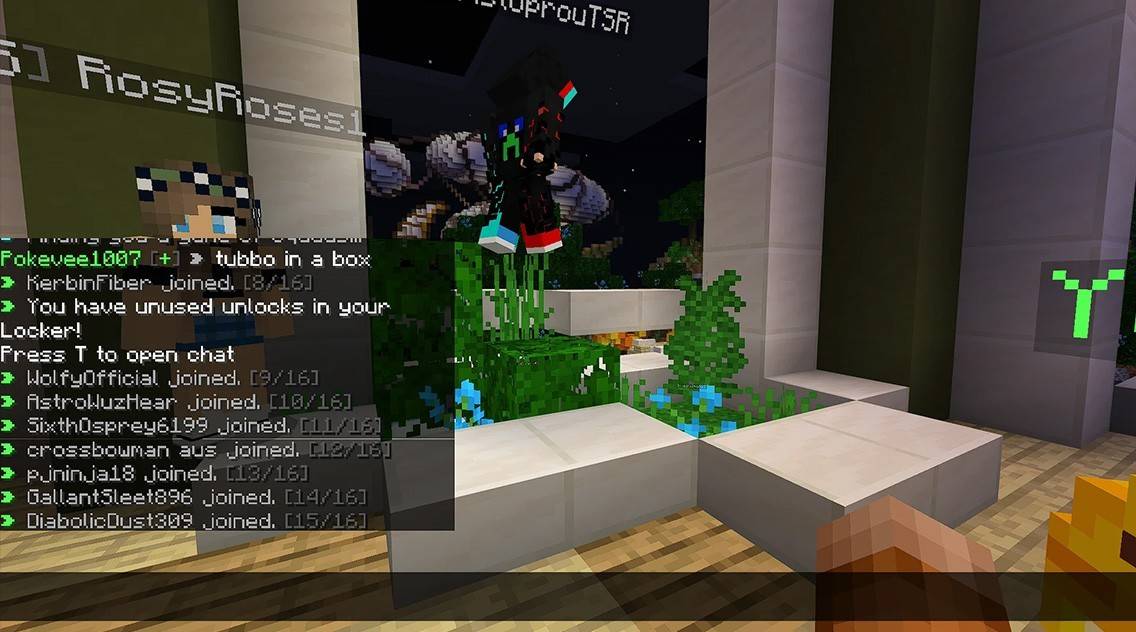 Image: youtube.com
Image: youtube.com
Custom servers often feature auto-announcements for rules and events, and message filters to prevent spam, ads, profanity, and insults. Large servers might offer additional channels like trade, clan, or faction chats.
Minecraft's chat system is not only for communication but also for managing gameplay. It's highly customizable, with numerous commands and features. Understanding these basics will help you interact effectively and leverage the full potential of Minecraft's chat functionality.

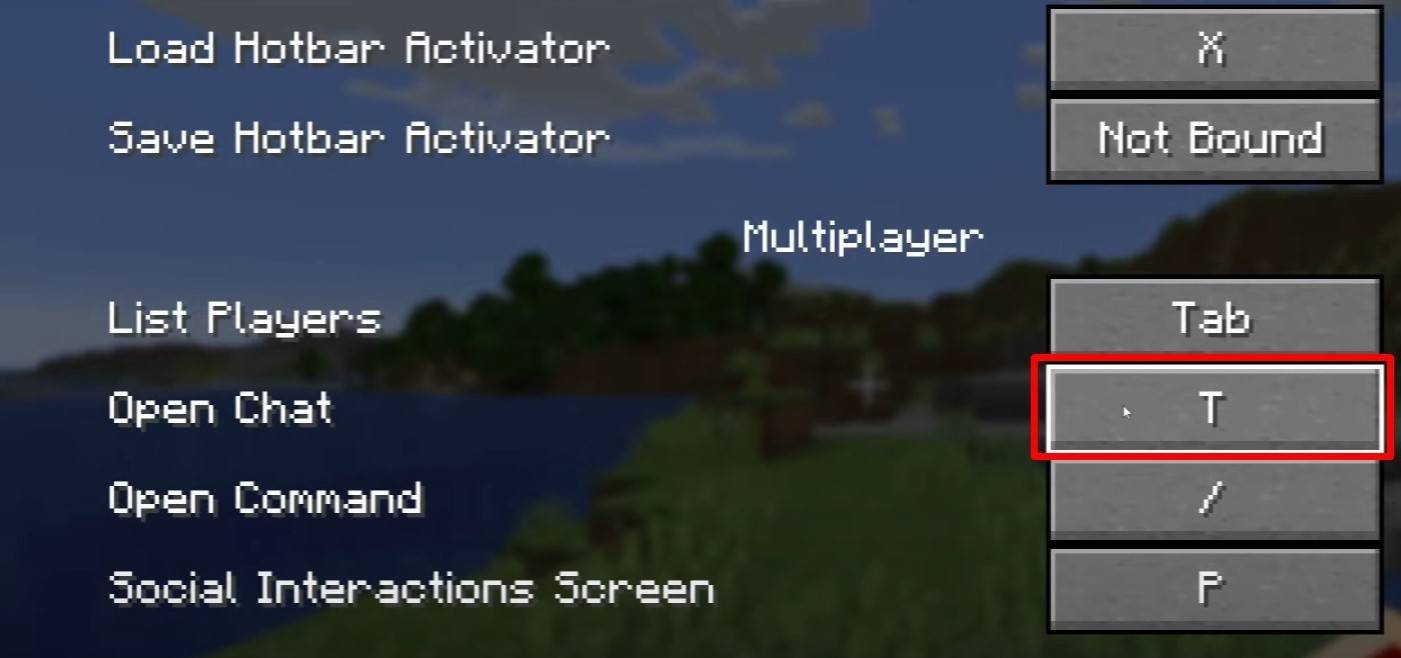 Image: youtube.com
Image: youtube.com
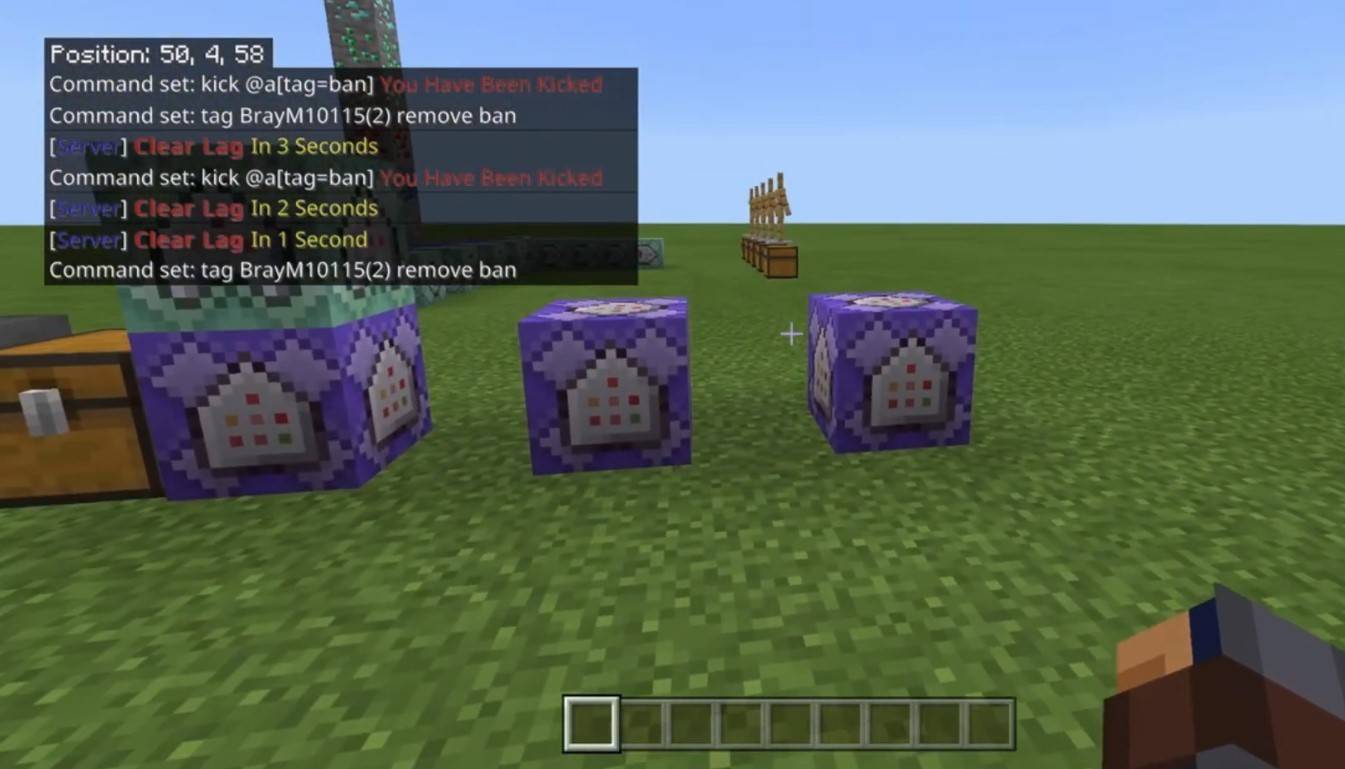 Image: youtube.com
Image: youtube.com
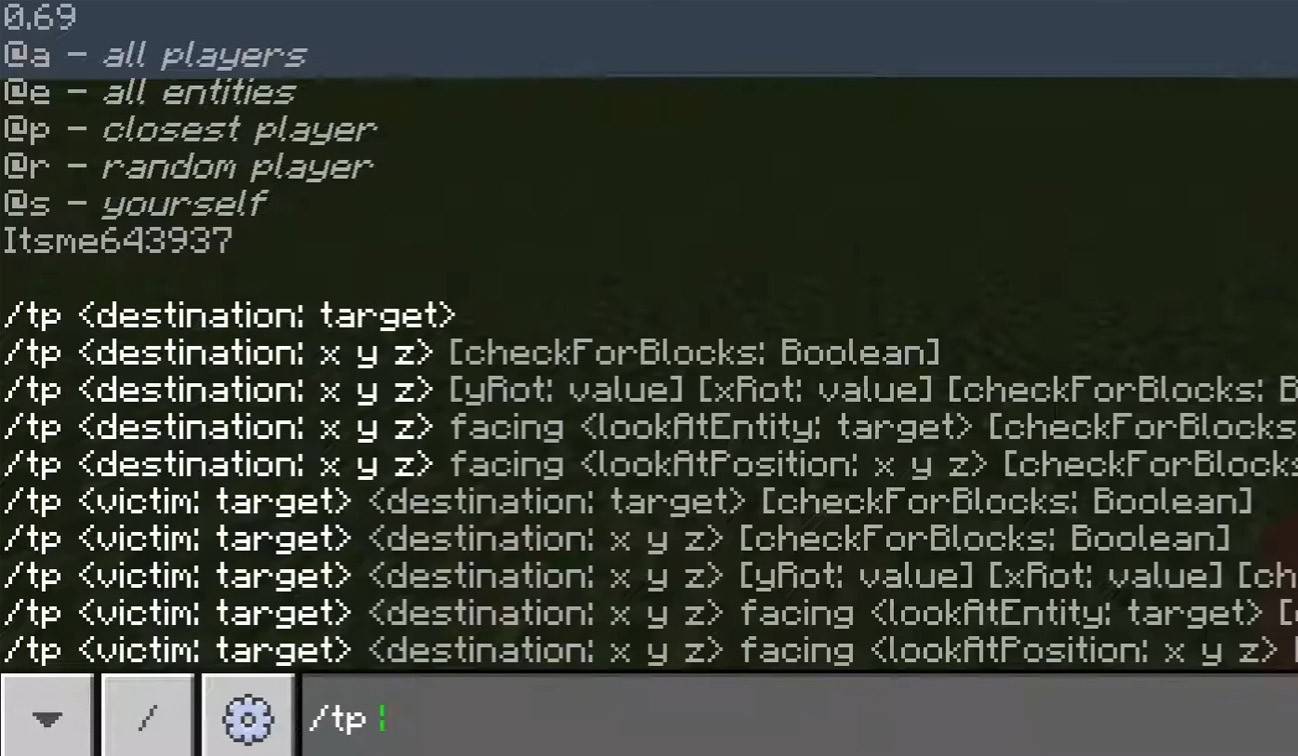 Image: youtube.com
Image: youtube.com
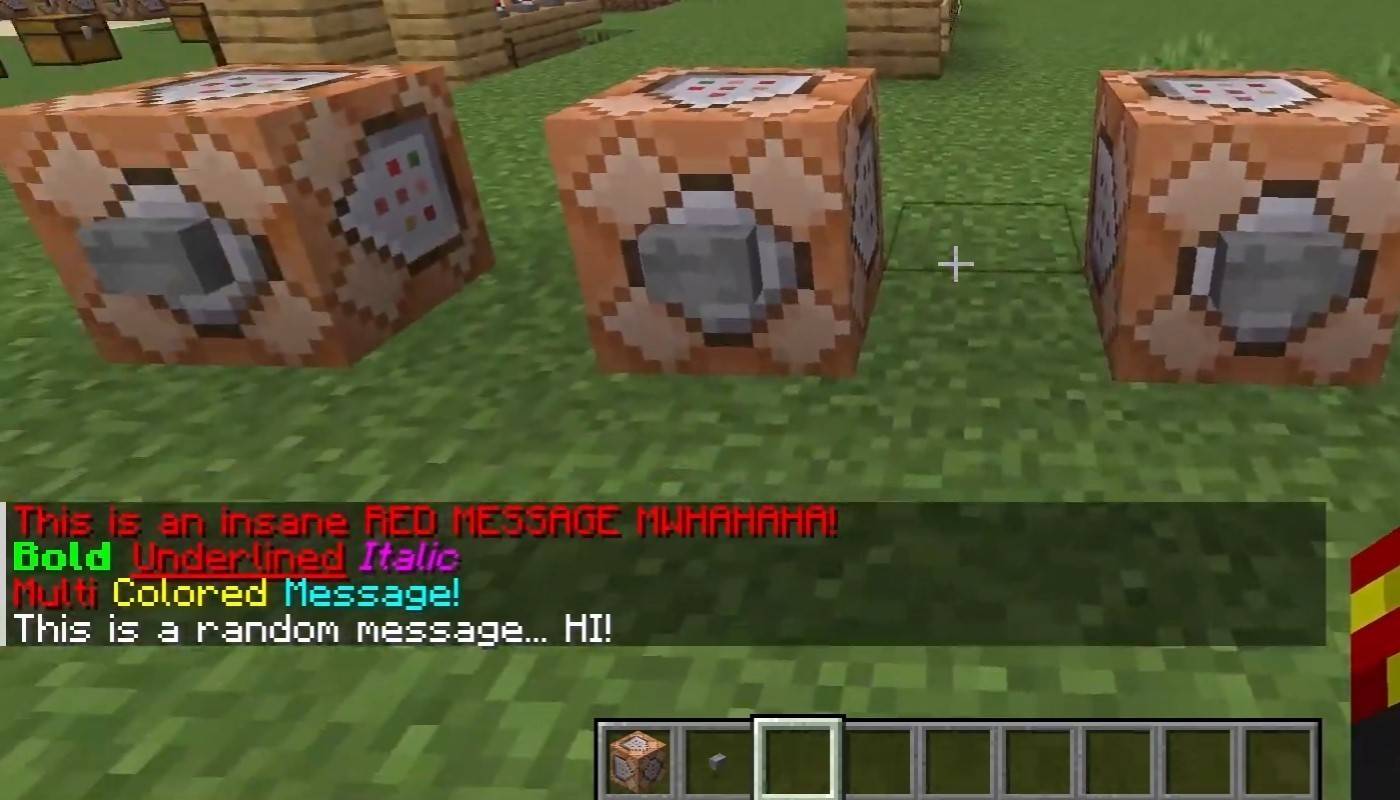 Image: youtube.com
Image: youtube.com
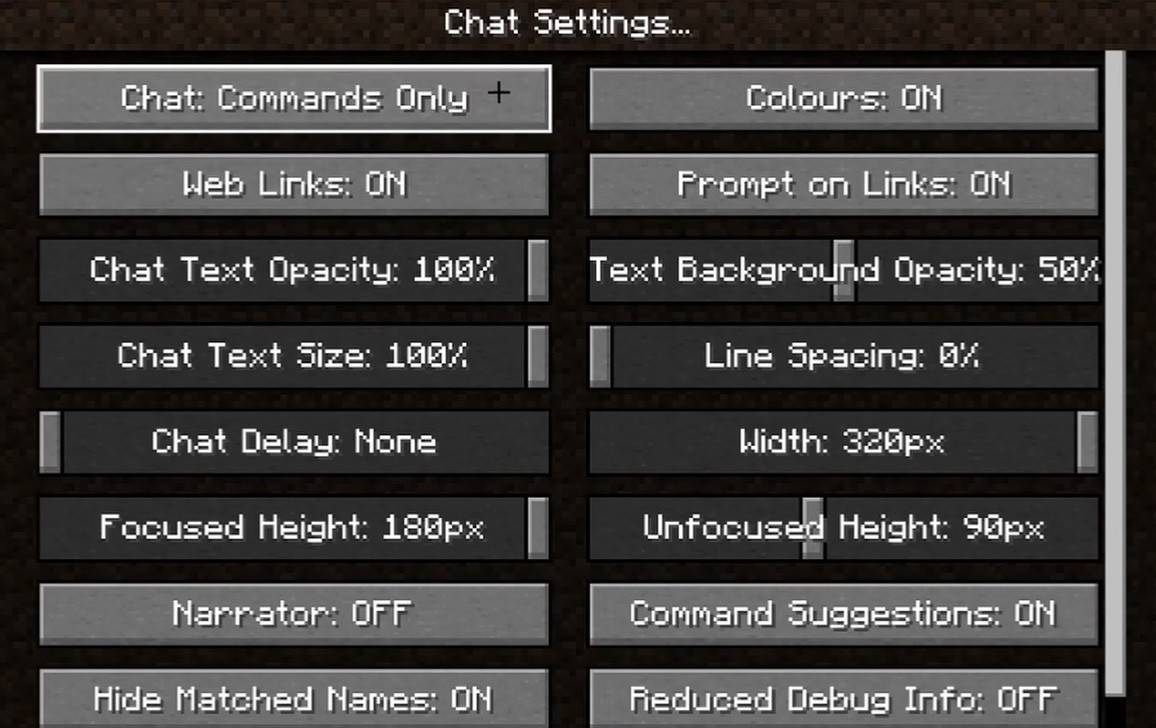 Image: youtube.com
Image: youtube.com
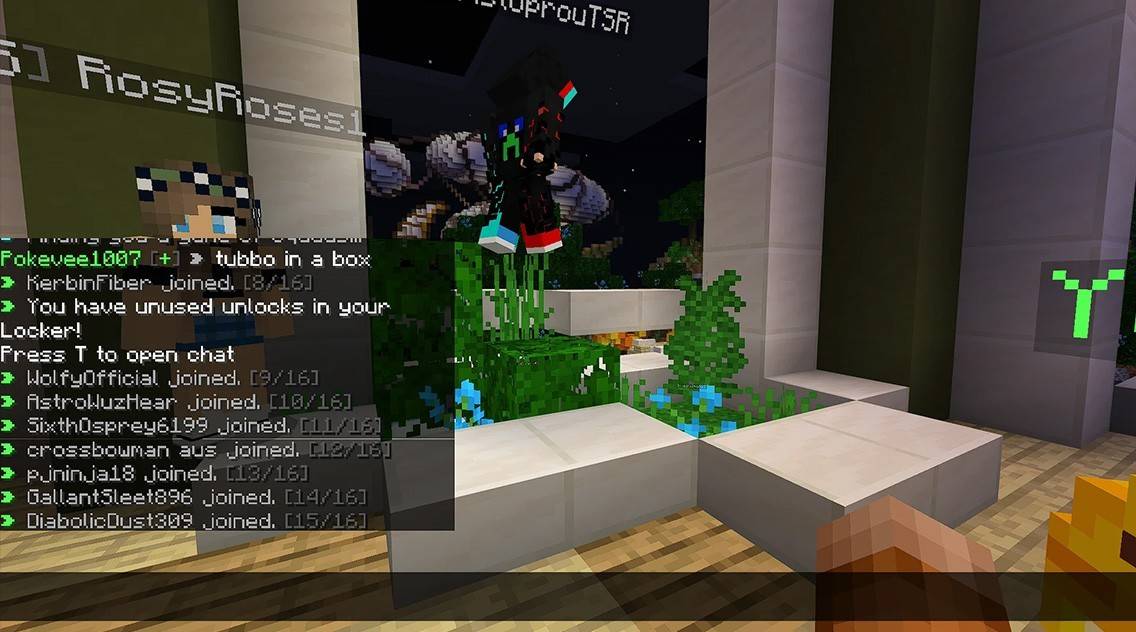 Image: youtube.com
Image: youtube.com
 LATEST ARTICLES
LATEST ARTICLES