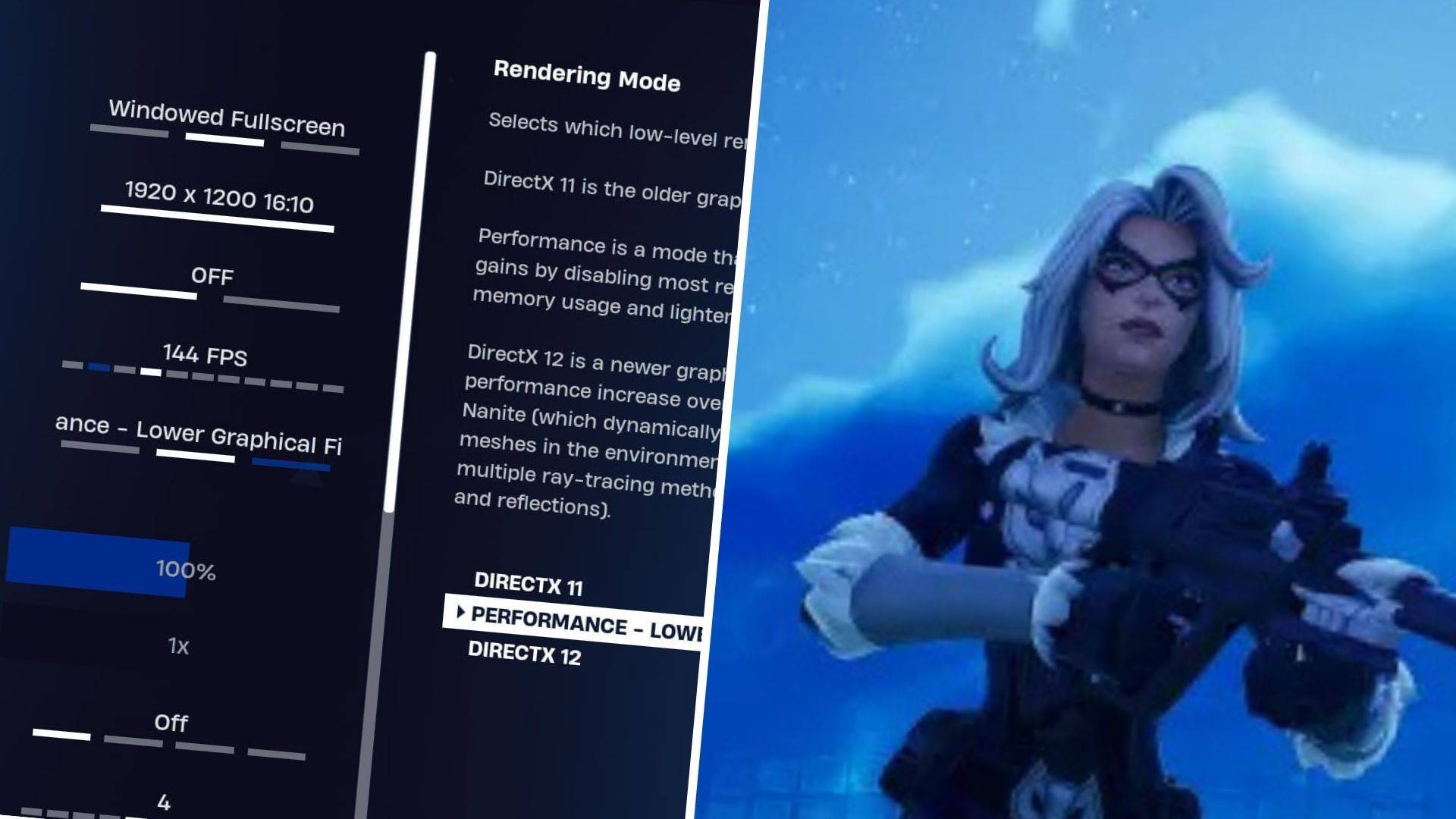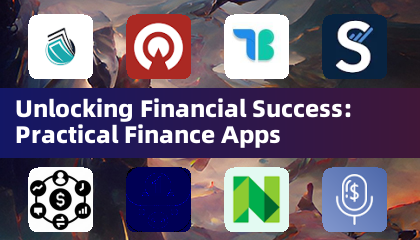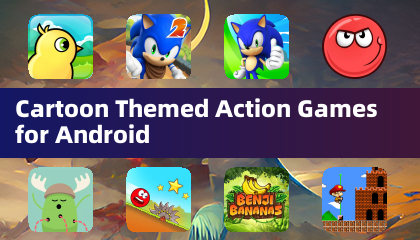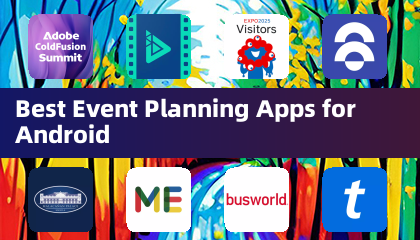For PlayStation VR2 owners eager to explore SteamVR's vast game library on their PCs, the path wasn't always clear. Sony's $60 adapter, released last fall, bridges this gap, enabling PS VR2 compatibility with most PCs—provided they meet the minimum system requirements. However, despite its "plug-and-play" marketing, the adapter requires more than a simple connection. Certain omissions necessitate additional setup steps, depending on your PC configuration.
Connecting Your PS VR2 to Your PC Using the Adapter
Before proceeding, ensure you have everything needed. While the adapter makes the PS VR2 compatible with most SteamVR games, your PC requires Bluetooth 4.0, a DisplayPort 1.4 cable, an available AC power outlet, and the installed Steam and SteamVR applications. The PS VR2's Sense controllers charge via USB-C, so you'll need two USB-C ports and cables (or consider Sony's $50 charging station for convenience).
What You'll Need

First, verify your PC's compatibility using Sony's official PS VR2 PC Adapter preparation page. Assuming compatibility, gather these items:
- PlayStation VR2 headset
- PlayStation VR2 PC adapter (includes AC adapter and USB 3.0 Type-A cable)
- DisplayPort 1.4 cable (sold separately)
- Free USB 3.0 Type-A port on your PC (Note: Sony advises against extension cables or external hubs, though a powered hub may work.)
- Bluetooth 4.0 capability (built-in or via an external adapter)
- Steam and SteamVR installed on your PC
- PlayStation VR2 app installed in Steam
Step-by-Step Connection Instructions
With everything ready, follow these steps:
- Install SteamVR and the PlayStation VR2 app: Download and install the Steam Windows client if needed. Then, install SteamVR and the PlayStation VR2 app within Steam.
- Set up PC Bluetooth and pair Sense Controllers: Enable Bluetooth in your PC's settings. On each controller, press and hold the PlayStation and Create buttons until the light blinks. Pair them via your PC's Bluetooth settings. If using an external Bluetooth adapter alongside a built-in one, disable the built-in adapter in Device Manager.
- Set up the adapter: Connect the PS VR2 adapter to a USB 3.0 port, the DisplayPort 1.4 cable to your GPU, and the AC adapter to a power outlet. The adapter's indicator will turn red when powered on. Connect the PS VR2 headset to the adapter.
- (Optional) Disable Hardware-accelerated GPU scheduling: For newer GPUs (e.g., Nvidia RTX 40-series), disabling this setting may improve stability. Navigate to Settings > System > Display > Graphics, click "Default graphics settings," and turn off "Hardware-accelerated GPU scheduling." Restart your PC.
- Launch the PlayStation VR2 App and SteamVR: Power on the PS VR2 headset. Launch SteamVR, set it as your default OpenXR runtime, and open the PlayStation VR2 app. Follow on-screen instructions to complete headset setup, including Play Area, IPD, and display distance.
Connecting Without the Adapter?
Currently, direct PS VR2 to PC connection without the adapter is unreliable. While some reports suggest it's possible with specific 2018-era GPUs featuring VirtualLink and the installed PlayStation VR2 app, this isn't officially supported. See Road to VR for more details.


 LATEST ARTICLES
LATEST ARTICLES