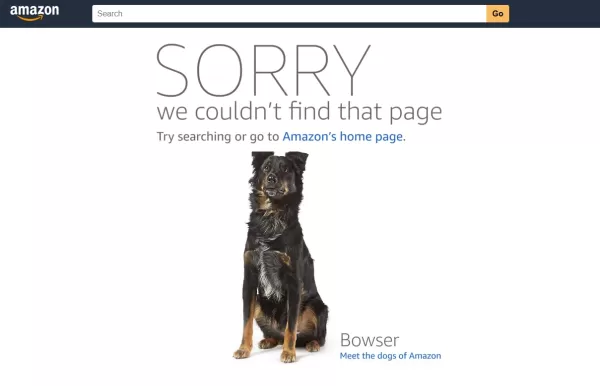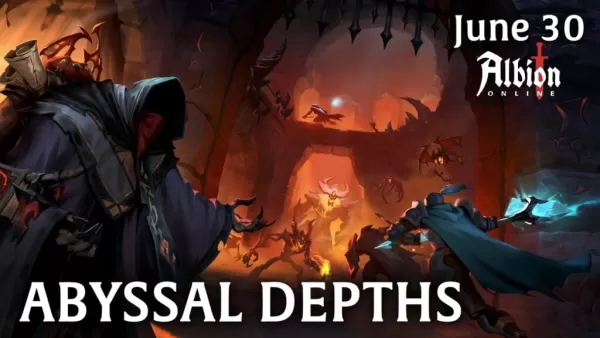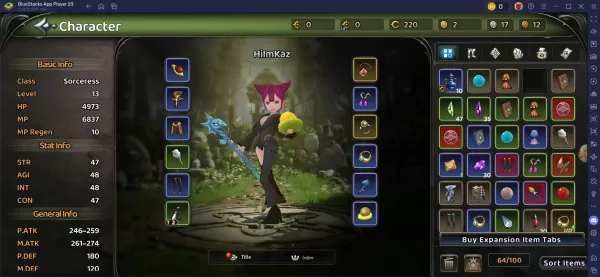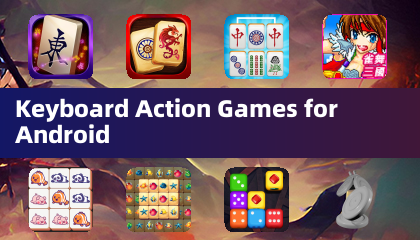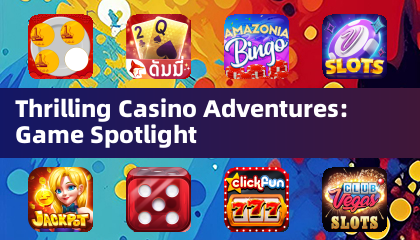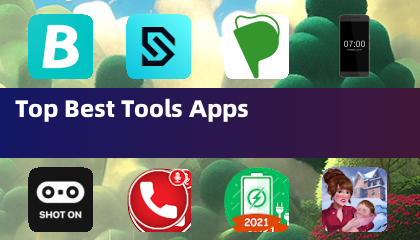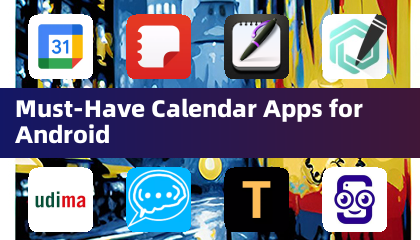Marvel Rivals: Mastering Your Aim – Disabling Mouse Acceleration and Aim Smoothing
Season 0 of Marvel Rivals has been a whirlwind! Players are mastering maps, heroes, and abilities, discovering their preferred playstyles and main characters. However, as players climb the Competitive Play ladder, many are experiencing aim issues. If your aim feels off, you're not alone. Many players have found a simple solution: disabling mouse acceleration and aim smoothing. This guide explains why your aim might be inaccurate and how to fix it.

Marvel Rivals enables mouse acceleration/aim smoothing by default. Unlike many games, there's no in-game setting to disable it. While beneficial for controller users, many keyboard and mouse players prefer to disable it for improved precision, especially for flick shots. The preference is personal and depends on your playstyle and chosen heroes.
Fortunately, a simple PC fix exists. This involves manually adjusting a game file using a text editor like Notepad. This is not considered cheating or modding; it simply toggles a setting that many games offer as an option. Modifying this file is similar to changing in-game settings like crosshair or sensitivity.
Step-by-Step Guide to Disabling Aim Smoothing/Mouse Acceleration:
- Open the Run dialog box (Windows key + R).
- Paste the following path, replacing "YOURUSERNAMEHERE" with your actual Windows username:
C:\Users\YOURUSERNAMEHERE\AppData\Local\Marvel\Saved\Config\Windows (If unsure of your username, navigate to This PC > Windows > Users).
- Press Enter. This opens the location of your save file. Right-click
GameUserSettings and open it in Notepad.
- At the bottom of the file, add the following code:
[/script/engine.inputsettings]
bEnableMouseSmoothing=False
bViewAccelerationEnabled=False
bDisableMouseAcceleration=False
RawMouseInputEnabled=1
- Save and close the file. You've successfully disabled mouse smoothing and acceleration, prioritizing raw mouse input.
Enjoy improved aim and precision in your Marvel Rivals matches!


 LATEST ARTICLES
LATEST ARTICLES